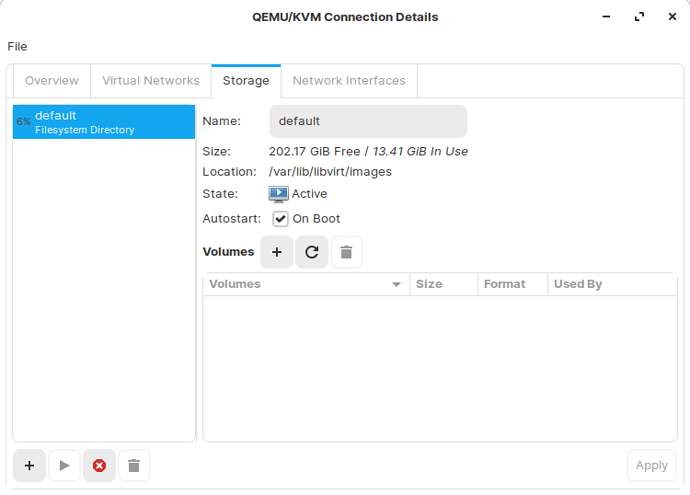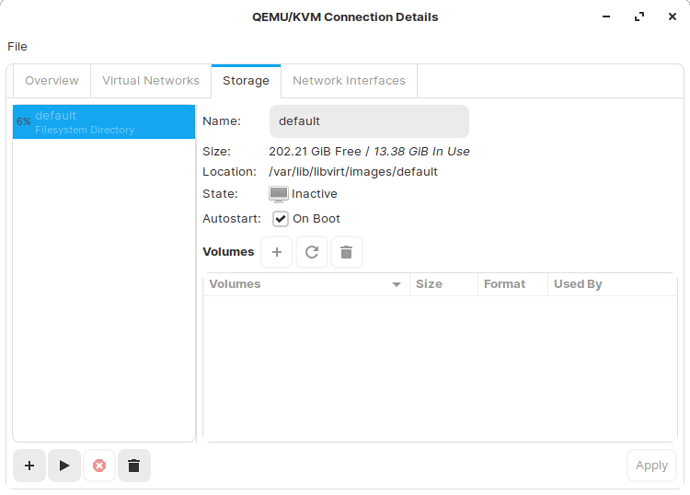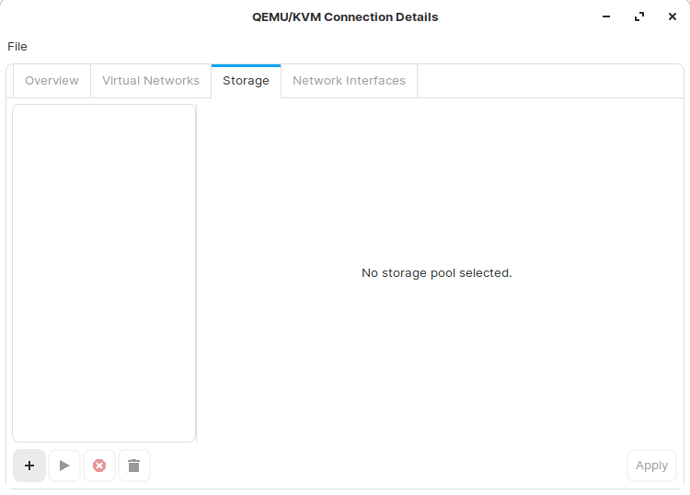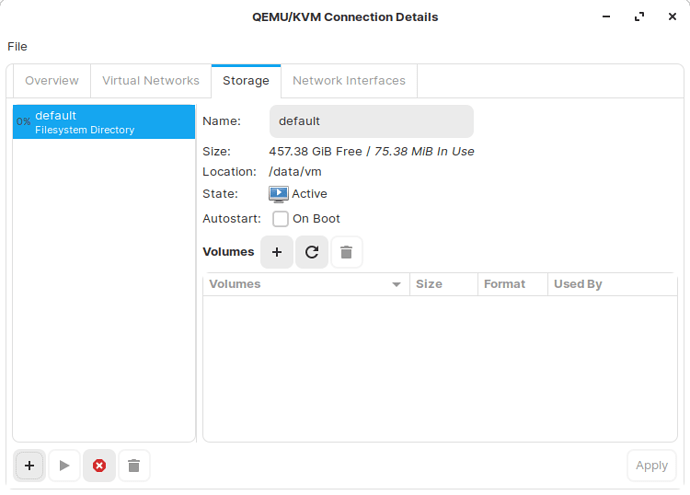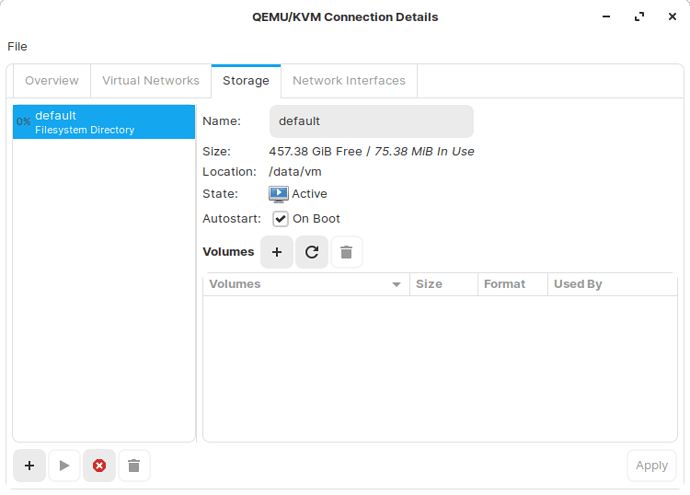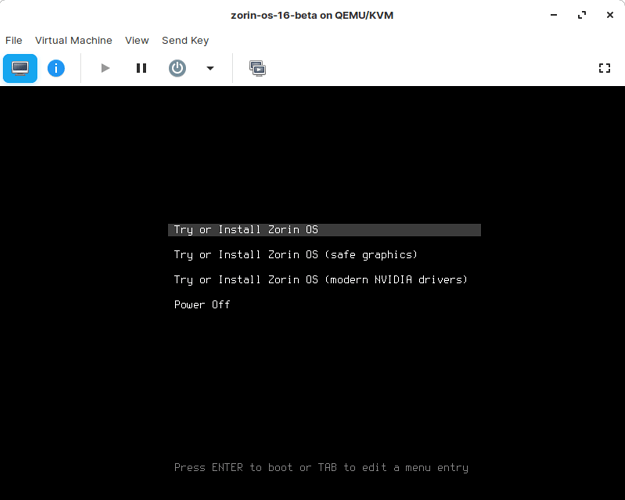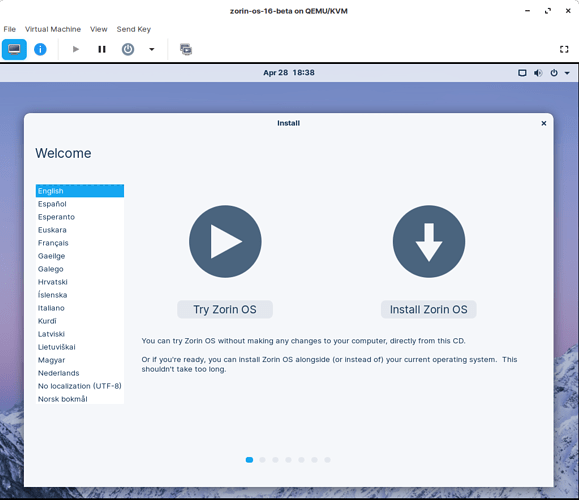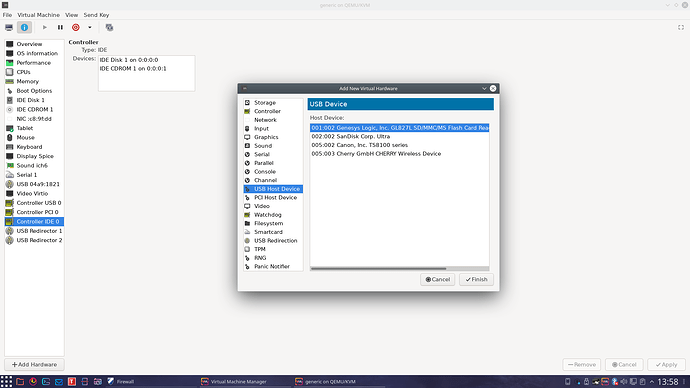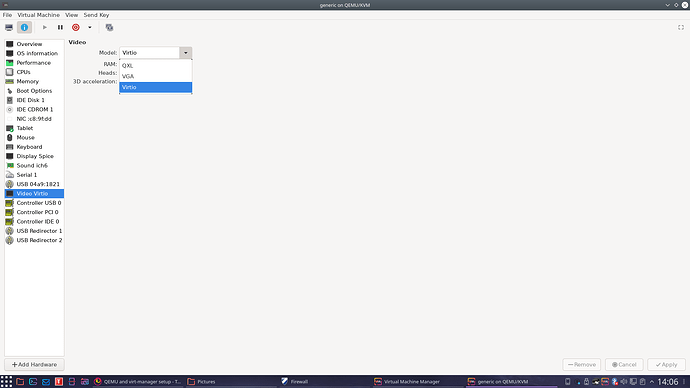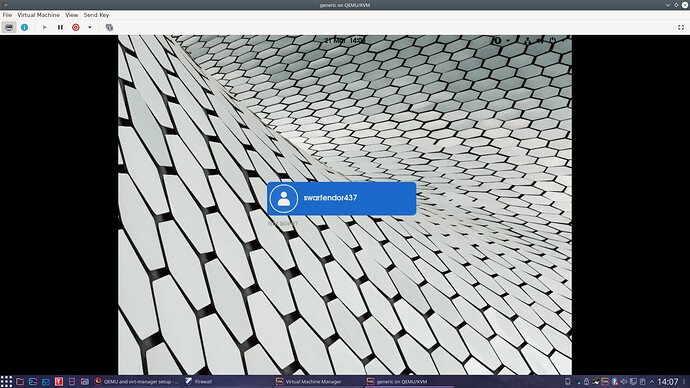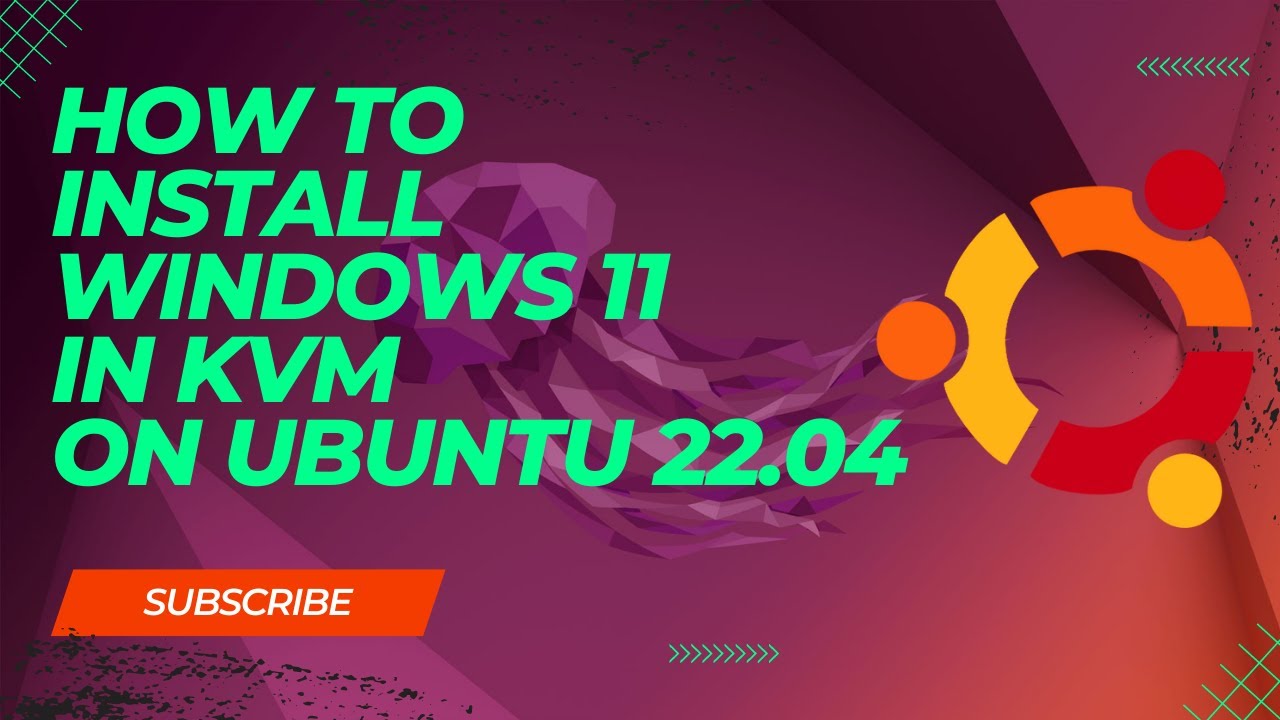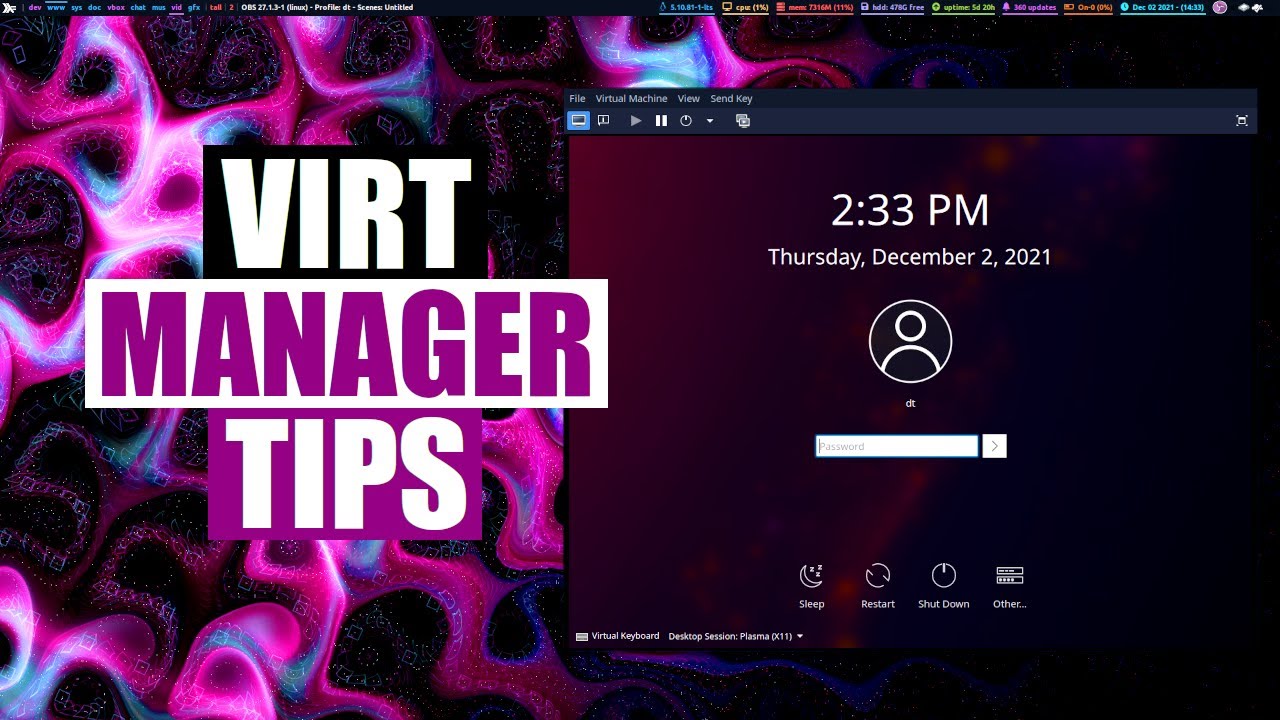This is a brief tutorial to help install QEMU and virt-manager to run different OS's in a virtual environment.
In preparation download your ISO files for Linux, utilities or Raspberry Pi etc.
Install the required packages.
sudo apt install -y qemu-kvm libvirt-daemon-system virt-manager
Log out and back in again, otherwise you get an error in virt-manager.
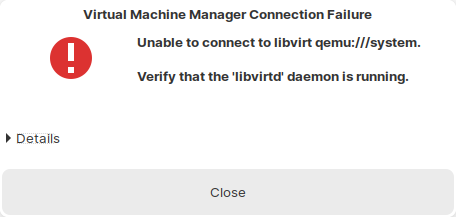
Run Virtual Machine Manager from the menu or run virt-manager from the terminal window.
Optional: Move default disk location to a different disk
You can either add a new pool or replace the default pool.
If you add a new storage pool then you will have to remember to use it when creating volumes.
Otherwise, if you replace the default pool then virt-manager will automatically use it.
It is suggested that you recreate the default pool and move VMs onto a separate volume and not store them on the root partition.
I have a separate disk /data and have created two folders:
/data/vm - To store VMs
/data/iso - To store ISO files
Edit->Connection Details->Storage
Stop and delete the default storage pool.
Add new storage pool, give it a name, e.g. default.
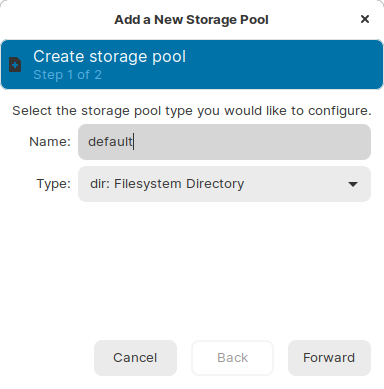
Set the Target Path to /data/vm.
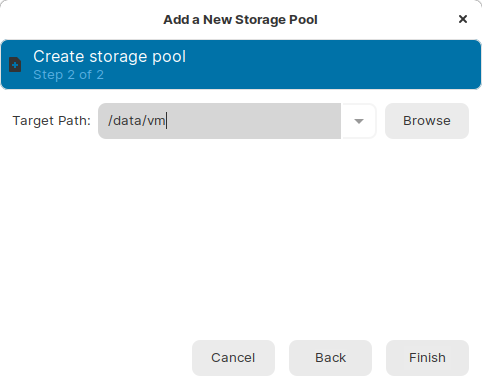
You now have a new default storage pool.
Set it to autostart on boot and Apply and close the Connection Details Window.
Now we are in a position to create a new VM.
Click on the Create New Virtual Machine icon or New->Virtual Machine.
Keep the default, Local install media (ISO Image or CDROM).
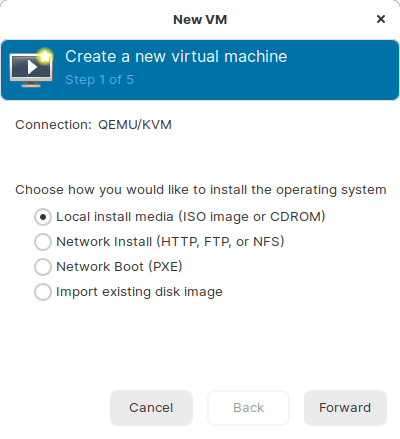
Select Use ISO image.
Click on Browse, then click on Browse Local and locate your ISO.

Specify the amount of memory and CPU to give the new VM.
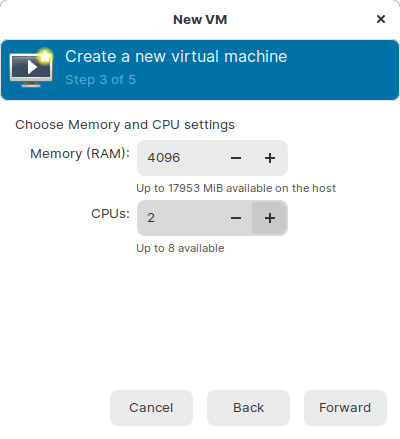
Specify the disk size.
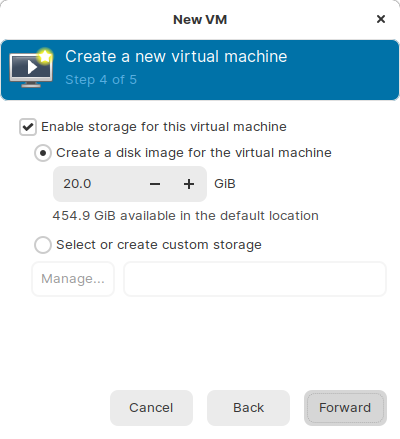
Give your new VM a meaningful name (this is used for the file names as well).
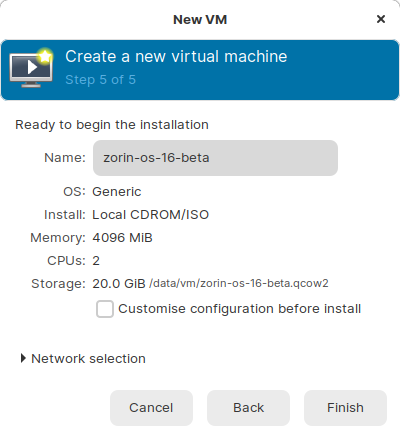
Either click Finish and your VM will automatically start or click Customise configuration before install to alter any additional settings.
If the screen goes blank in the VM then choose Send Key->Ctrl+Alt+Backspace to view the boot messages.
After a while you should see your desktop in the VM.
From there, dependant upon what ISO you are running you can continue to install your OS etc.