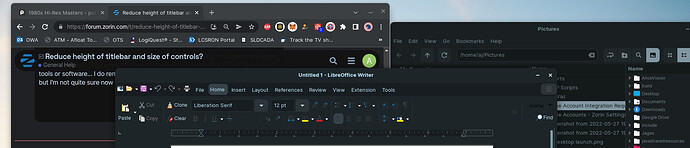Is there a way to reduce the height of the title bar and the size of the controls so they are more windows 95 sized?
https://forum.zorin.com/t/is-there-a-way-to-resize-or-hide-the-window-title-bar/1827/2
I'm guessing not without tweaks.
I downloaded tweaks and still can’t figure it out
I don’t think there is a setting in Tweaks that will do it, if there is I have not discovered it.
Only thing I could do was to remove titlebar within Firefox itself. That helps increase browser screen area. All other windows have oversized titlebar.
Sorry for the confusion. I didn’t mean Gnome Tweaks. I meant that I don’t think there is any option offered, by default, in Zorin. One would have to tweak the existing configuration - whether through 3rd party mods or directly themselves. That is why I cited that thread in my prior post.
Out of interest, now that you are playing around with Xfce instead of Gnome, do the titlebars also look tall on that DE?
I mean by comparison.
To reduce the headerbar height in Zorin Core, you can modify or create a file in ~/.config/gtk-3.0/gtk.css
paste the below into it, then log out and in to test. Note that the Min Height value (In this copy set to 24) is the value that most reflects your change and you can set that value to a more desired height.:
headerbar entry,
headerbar spinbutton,
headerbar button,
headerbar separator {
margin-top: 0px;
margin-bottom: 0px;
}
headerbar {
min-height: 24px;
padding-left: 2px;
padding-right: 2px;
margin: 0px;
padding: 0px;
}Not to me - they look fine. But the navigation buttons under the menu (under File, Edit, etc) seem large. Maybe just my eyes.
That is set by Toolbar height. The same principle used for Headerbar height above can be used to customize the css for toolbar height in either Gnome or in XFCE.
Also, this can be changed by setting
button {
-gtk-icon-style: regular; }
Or
button {
-gtk-icon-style: symbolic; }@Aravisian, please share where we can find the option/check-box/setting to
hide/un-hide the Window Titlebars for Ubuntu/Z16 in Tweak or Settings or Zorin Appearance.
I managed to change a setting in one or another of these numerous places to do basically the same things (with exceptions, obviously). Now I cannot remember where to go since I do not like these title bars at all. They don't follow the main coloring scheme/theme and are exceptionally large as other users mention.
Thank you for any help your team can give!
There is no such option. In the Gnome Desktop, there are no window-managed titlebars at all.
Gnome has, instead, changed to using Headerbars that combine the Menubar, Titlebar and Toolbar all into One Bar.
Oof. Gnome needs to Ghome.
How could it be that these title/header bars are now showing on all windows when, previously today, they weren't? I haven't installed any additional GUI enhancement tools or software... I do remember going into some settings and "tweaking" some, but I'm not quite sure now if this is something that I did or not.
If that is Firefox, right click the top bar and select the dialog for Customize Toolbar
Look to the Bottom left and see a checkbox for Titlebar.
Uncheck that box.
My rabid opinions of Gnome are well documented on the forum... and the internet as a whole...
It was Chrome, but your fix was the same for that application. Or at least seems to be.
Taking a look at the side-by-side, can you say if the Titlebar for the shell is normal? I seem to remember the Title never being up there at the top since install... e.g. "Pictures". Notice how the Chrome window now doesn't even read "Chrome" at the top, where the other two 'test' windows do. No pressure on answer, it's just another of those gripes I have as a newbie...
Did you switch to Zorin OS Lite?
Thanks for all your replies on this, and I apologize for bringing you back here. Still unable to figure out what happened that caused my Titlebars and Headerbars to suddenly change.
That said, I managed to do what I wanted and will share below in the event anyone is interested:
Following guidance per this link, I managed to get myself comfortable enough with modifying and creating the new .css file needed in ~/.config/gtk-3.0 folder; it was not already there and I am unsure if it should have been.
After following the directions and suggestions provided for editing this /.config/gtk-3.0/gtk.css, I clicked save. Then hit alt+F2 then, 'r', to reload gnome-shell.
My gtk.css file contents are an almalgamation of what I was able to find and modify, and I like the final result compared to the mess the gnome Headerbar/Titlebar was before starting.
My gtk.css contents:
/* shrink headerbars */
headerbar {
min-height: 0px;
padding-left: 2px; /* same as childrens vertical margins for nicer proportions */
padding-right: 2px;
border: none;
background-color: #2d2d2d;
}
headerbar entry,
headerbar spinbutton,
headerbar button,
headerbar separator {
margin-top: 0px; /* same as headerbar side padding for nicer proportions */
border: none;
margin-bottom: 0px;
}
/* shrink ssd titlebars */
.default-decoration {
min-height: 0; /* let the entry and button drive the titlebar size */
padding: 0px;
border: none;
background-color: #2d2d2d;
}
.default-decoration .titlebutton {
min-height: 0px; /* tweak these two props to reduce button size */
min-width: 0px;
border: none;
}
window.ssd headerbar.titlebar {
padding-top: 3px;
border: none;
padding-bottom: 3px;
min-height: 0;
}
window.ssd headerbar.titlebar button.titlebutton {
padding-top: 3px;
padding-bottom:3px;
border: none;
min-height: 0;
}
button {
icon-style: regular;
}
Night/Day Comparison:
*Note: Nautilus alongside Nemo

To my dismay, now that I seem to have this Titlebar issue working correctly, as well as the immediate search function of Nautilus under control, I want to go back to Nautilus if it weren't for two exceptions.
- Nemo has the
'dual-pane'option where Nautilus doesn't. I really like that dual-pane functionality. As customizable as Linux/Ubuntu is, and by extension Z16;
- Is anyone able to think of a way to get that functionality into Nautilus?
- If not possible, I would like to know if it would be possible if I could remove the
File,Edit,View, etc. options from the default view of Nemo?
- When you search and then hit
Backspacetoo many times, you end up navigating all the way to root... which whoa... if you have a fast keyboard repeat rate, you're doomed.
- Even worse - you can't use Nautilus's navigation arrow
->to get back to any of the folders you might have sped past.
**#2 is the root cause that I couldn't remember to mention before regarding Nautilus which got me started on questioning gnome and Nautilus and blowing up your forums with all these requests. I just hope this helps someone else down the line.
I've managed to get everything to my liking now, including my terminal window titlebar and border. 

Now I just need to find a way to force nemo to handle all applications; some are still being opened by Nautilus after performing all suggested without hacking the system. I want to avoid uninstalling Nautilus because I've read it would break OSs. The dependencies that are uninstalled when sudo apt remove is used on Z16 scared me a little because there were quite a few "zorin" references in the return warning text.
Thanks!
Correct- Nautilus is integrated into the Zorin Core Desktop. Do not remove it.
Sadly, it will handle most; but due to the point made just above, Nautilus still must handle a few tasks, such as opening file dialogs in browsers.
No, sadly, Gnome removed the dual pane functionality in Nautilus back in Ubuntu 12...