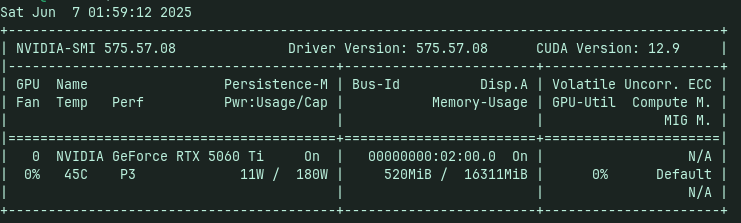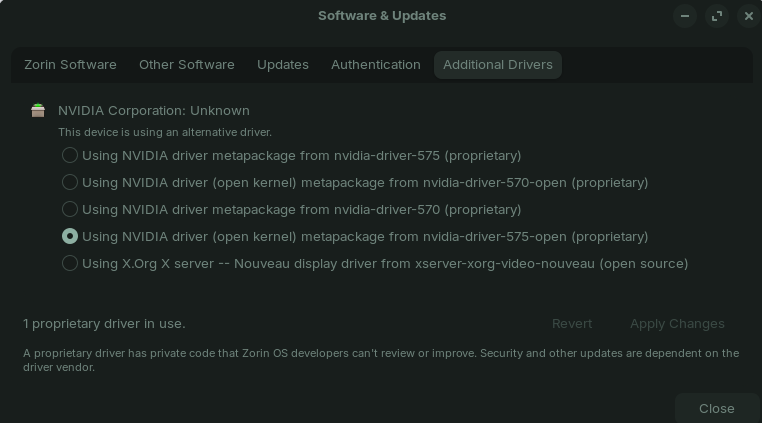I recently got an NVIDIA RTX 5060 Ti, released a few months ago, but couldn’t get it working out of the box on Zorin 17.3 until now. Manually installing the driver using NVIDIA’s .run file consistently led to a black screen due to Wayland incompatibilities. While it worked flawlessly on Windows 10, Zorin 17.3 was a challenge. Here’s a polished, temporary solution for anyone facing this issue. Note: You’ll need to use X11 for now.
-
Add NVIDIA Repository
Open a terminal and run:
sudo add-apt-repository ppa:graphics-drivers/ppa
sudo apt update -
Install Open Kernel Driver
Install the driver with open kernel modules:
sudo apt install nvidia-driver-575-open nvidia-utils-575 nvidia-settings -
Configure Xorg
Create a configuration file for the NVIDIA driver:
sudo mkdir -p /etc/X11/xorg.conf.d
sudo bash -c 'cat > /etc/X11/xorg.conf.d/20-nvidia.conf' << EOF
Section "Device"
Identifier "NVIDIA Card"
Driver "nvidia"
VendorName "NVIDIA Corporation"
BoardName "GeForce RTX 5060 Ti"
BusID "PCI:2:0:0"
EndSection
EOF
-
Disable Wayland
Force X11 by disabling Wayland:
sudo bash -c 'echo "WaylandEnable=false" > /etc/gdm3/custom.conf' -
Reboot
Apply changes and start the driver:
sudo reboot -
Verify Installation
Check the GPU status:
nvidia-smi
glxinfo | grep "OpenGL renderer"
Hope it helps!