Omnipresence ![]()
That's interesting, I'll try that
Btw, here's what the System Summary says:
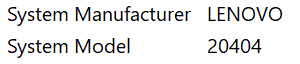
Is this it?
https://pcsupport.lenovo.com/us/en/products/laptops-and-netbooks/flex-series/flex-2-14-notebook-lenovo/20404
Oh yes that's my laptop model, btw here's the result of Aravisian suggestion :

In this case, what is the output of terminal command:
xrandr | grep " connected " | awk '{ print$1 }'
You may be able to use that - replace "screen 0" with the output of the above command.
I recommend you to make a small label with that model number and stick it on the backside of your laptop. It might comes handy in future.
Sure I'll do that after this problem resolved
Ok guys it worked now, Thank you so much for your contribution I really appreciate it. And also FrenchPress, I'll put a label on my laptop now. Lastly, I want to thank you guys one more time for helping me solving this problem.
Best Regards,
Apolycious
I am glad that you finally solved the problem.
Now to safeguard your current installation, I highly recommend Rescuezilla to make an image of your entire drive. It is a GUI version of a famed and trusted Clonezilla.
Thank you for the advice.
...
I kill you.
Haha calm down man
Haha, cam down man
Btw, after shutting down the computer then turning it on again why the option is disappear?
Which option has disappeared?
The 1920x1080 resolution option
I am not sure, but as you are running it in a Virtual Environment, I wonder if the configuration was not saved.
Which virtualization software are you using?
VMWare, Virtualbox or KVM?
If using VMWare, you need to install VMWare Tools within the virtual machine to get a various resolution support.