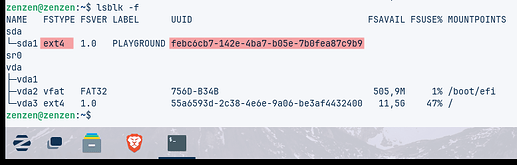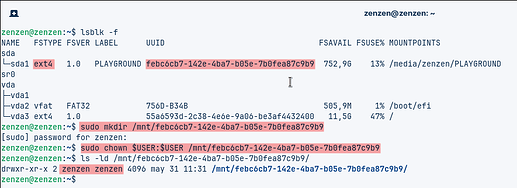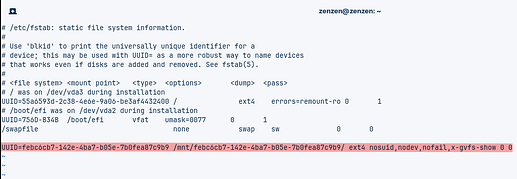Mmm, well that's disappointing. Not sure what's going on there, but we can make this manually by editing a configuration file. Since it's a system file, you'll need to edit it with elevated permissions.
The exact location to the file in question is /etc/fstab, and the goal is to add an entry to this file that obeys the following format: <drive> <mount point> <file system> <options> <more options>. For example:
UUID=a9c0a86c-8d78-4166-8f2c-980553918563 /home ext4 defaults 0 0
-
First you need that long string of characters, the UUID which is an identifier for your drive. You can find this out by running this in a terminal:
lsblk -f— very similar to last one but with an extra option.Copy the value from that UUID column and paste it, and make a note also from the FSTYPE column which you'll use in a minute.
-
You need a mount point, or where this drive will be visible in the file system. Let's create that somewhere predictable so that you can come back to it later if you ever need to. I'd suggest the
/mntdirectory similar to how it appears in your last screenshot from Disks.In this case, I'm just copying and pasting the output from the previous command:
Note that you need to run
sudoand that will mess up permissions, that is why I'm running thechowncommand to change ownership to my own user. You can take this a little further if you share this computer with other people and run:chmod 750 /mnt/febc6cb7-142e-4ba7-b05e-7b0fea87c9b9. This will make it so that only you can access this directory. -
And that's about it, you have all the information you need to add that entry in
/etc/fstab:It looks long and intimidating but you can just copy and paste a lot of this. Note that the file system (the third column ) comes from the FSTYPE column on that previous command. The options, are the same as they appear in Disks and the other two options at the end leave them at "0".
Make sure to only use spaces between each of the fields, this is important. And, if you have any questions, is better to ask!