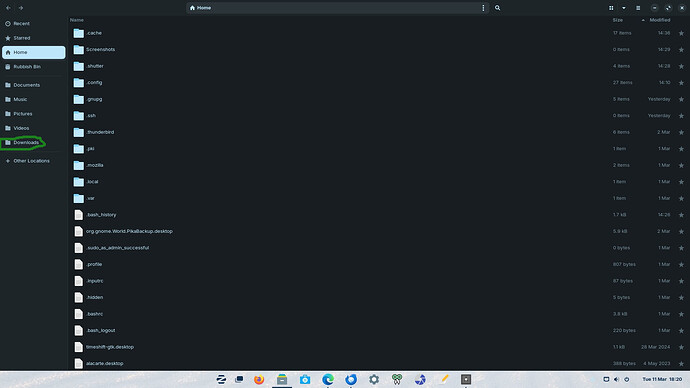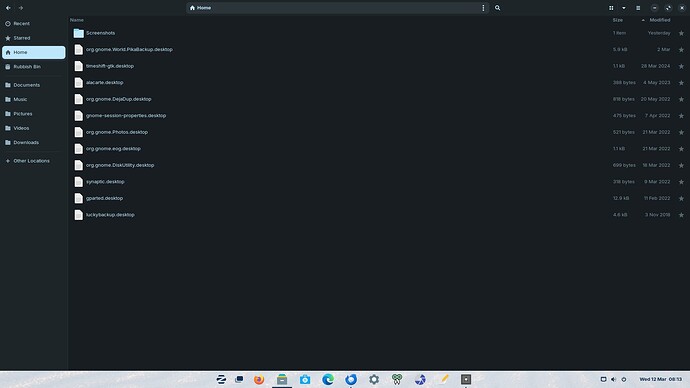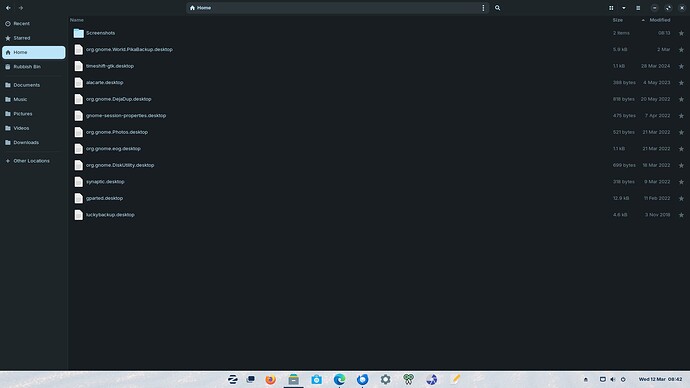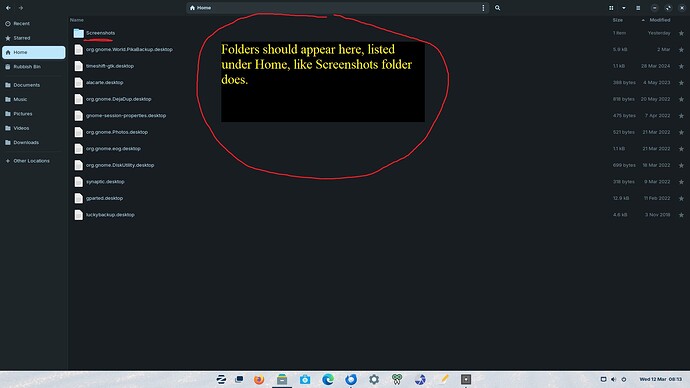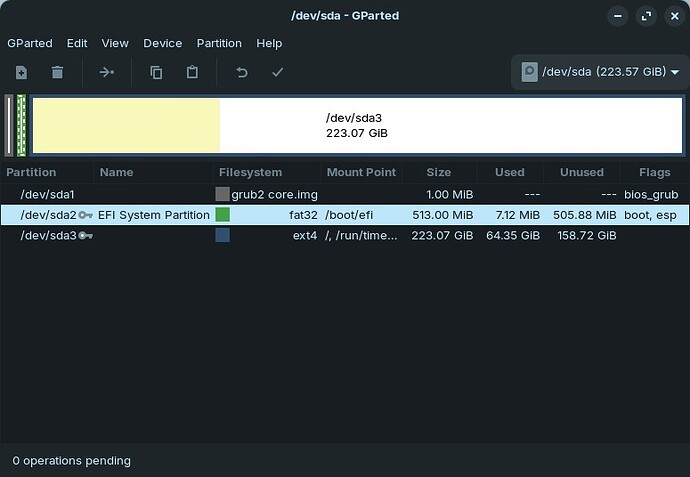Highlighted in Green. Your image of your Home folder is showing hidden files. Press Ctrl+H to remove these and you should now only see the main folders. Can you check that now please?
What if you try accessing your files through the terminal?
ls -l ~/Downloads
Try with other folders as well: Pictures, Videos, etc. It seems like they are just... gone.
Also, try running xdg-user-dirs-update in the terminal right after following @Ponce-De-Leon's instructions to reset the file at ~/.config/user-dirs.dirs.
Says it doesnt exist
I get this
om@OldMesh:~$ xdg-user-dirs-update
/home/tom/DESKTOP was removed, reassigning DESKTOP to homedir
/home/tom/DOWNLOADS was removed, reassigning DOWNLOAD to homedir
/home/tom/TEMPLATES was removed, reassigning TEMPLATES to homedir
/home/tom/PUBLIC was removed, reassigning PUBLICSHARE to homedir
/home/tom/DOCUMENTS was removed, reassigning DOCUMENTS to homedir
/home/tom/MUSIC was removed, reassigning MUSIC to homedir
/home/tom/PICTURES was removed, reassigning PICTURES to homedir
/home/tom/VIDEOS was removed, reassigning VIDEOS to homedir
tom@OldMesh:~$
So do they show up now?
Do what show up where?
Do the missing folders now show up in your Home folder. Based on the responses to your terminal command it should have placed them there.
Should I just do yet another reinstallation of Zorin?
I think so. Are you multi-booting or is Zorin the only OS on there at present?
Only Zorin
Is this an HDD or an SSD drive you have? If HDD choose the 'Something Else' method at point of install.
- Create a 512 Mb FAT32 partition for /boot/efi
- Create a Primary Ext4 partition of 80 Gb and mark it as '/' (without the quotes)
- Create an Extended Partition - at the End of the extended partition using Gparted, (this is graphically the furthest to the right) create a swap area equivalent to double your RAM).
- Create /home to the left of the swap area, formatted to Ext4
If an SSD, as for 1 and 2 for HDD, then if you have 4 Gb RAM or mor, no need for swap, just make whatever is left after '/' as /home, formatted to Ext4. If an SSD you will need to deploy 'TRIM' to keep your SSD healthy (Windows does this automatically). Best to use Trim as a Cron job.
From Brave A.I. Search engine:
Setup TRIM as Cron Job
To set up TRIM as a Cron job on a Linux system, you can create a script and place it in the appropriate Cron directory. Here’s how you can do it:
- Create the Cron Script:
- Open a text editor and create a script file, for example,
/etc/cron.daily/trim. - Add the following content to the file:
#!/bin/sh
LOG=/var/log/trim.log
echo "*** $(date -R) ***" >> $LOG
fstrim -v / >> $LOG
- This script will run
fstrimon the root partition (/) and log the output to/var/log/trim.log.
- Make the Script Executable:
- Change the permissions of the script to make it executable:
chmod +x /etc/cron.daily/trim
- Configure Cron:
- Ensure that the Cron daemon is enabled and running. You can check its status with:
systemctl status cron
- If it’s not running, start and enable it with:
systemctl start cron
systemctl enable cron
- Verify the Cron Job:
- To verify that the Cron job is set up correctly, you can check the Cron logs or the log file specified in the script (
/var/log/trim.log).
Alternatively, you can use an intelligent Cron job script like SSDcronTRIM which automatically decides how often to trim one or more SSD partitions based on usage:
- Clone the
SSDcronTRIMrepository and follow the installation instructions provided in the repository.
For more detailed instructions on setting up Cron jobs, you can refer to resources like the PhoenixNap guide on setting up Cron jobs in Linux.
[My day is now taken up with chores, first off, finishing (hopefully) jetwashing the patio. Aaaarrrrrggggghhhh!]
Do you recall installing or downloading anything before this happened? Or made any changes to the drive mounts (setting external drives to automatically mount at a specific location) or anything of that sort?
Make sure to record it and put it up on YouTube for the views! ![]()
It's a 250 Gb SSD.
When do I do all this partitioning? Presumably before I install Zorin, but doesn't the Zorin setup say it will format the whole disk? Or does it only format a selected partition?
Basic question, but how do I mark it as "/"?
8Gb RAM, so what do I do with the extra 170 Gb?
I looked at the TRIm last time you mentioned it and my last few remaining brain cells curled up and refused to understand it. Will try again.
Which bits of this do I leave and which do I modify, if any?
Happy patio cleaning. Do you do commissions?
One big problem is I've no idea WHEN it happened - I only realised when I was trying to download files for Cronopete (John Been recommended) or whatever it's called and went to Download in Files to look for them. Also I ran Stacer, as he recommended
Your partitions look quite a lot like my current ones, set up by Zorin. Do I need to change the large partition?
If Your Data are saved, You can simply choose the ''Erase Disk'' Option in the Installer. Then the Disk will be wiped and the whole Partitions will created automatically. So, You don't have to do it manually.
Like this @Ponce-De-Leon ?
That's what I've done every time till now, but do I have to label the large partition as "/" as described by @swarfendor437?
EDIT Zorin installed on SSD using option Erase All. The config dir.dir file is now as it should be. Do I need to mark the large partition "/" as suggested by @swarfendor437? Am not doing anything else till I know this (apart from updating 32 apps)