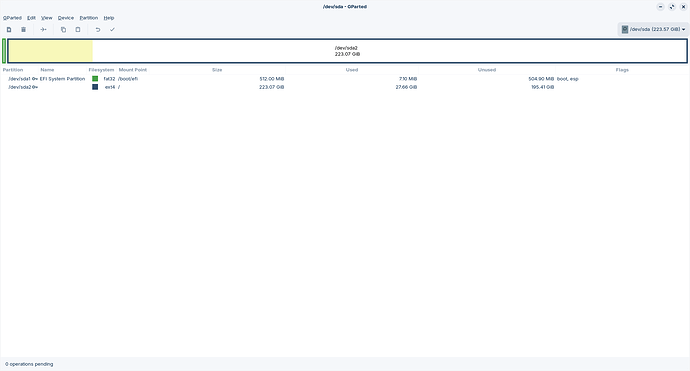I always prefer manual partitioning. If you have a separate /home partition you can reinstall the system without overwriting /home.
1 Like
Tombar
March 12, 2025, 11:46am
42
This is what I have now after re-installation
. Seems to be what you suggested (has one less partition than before). Does it look OK now?
It looks OK. Me I prefer the manual approach as outlined reasons in my previous post.
No. Simply take ''Erase disk'' and the Installer makes all automatically. You would only have to do that if You choose the 'Something else'' Option and You would create the Partitions manually.
Yes, that looks good so.
1 Like
Tombar
March 12, 2025, 2:59pm
45
Thanks to everyone who helped. I'm learning stuff every time
1 Like
Tombar
March 12, 2025, 3:32pm
46
And don't get me started on Backup, DejaDup, Duplicity...
Tombar
March 12, 2025, 3:34pm
47
Which bits do I leave and which change and to what? What are the different colours?
Tombar
March 12, 2025, 3:37pm
48
Is there a handy list of these Ctrl +key things?
zenzen
March 12, 2025, 11:42pm
49
I think you can see them next to the options, or if you hover your mouse over them for a couple of seconds.
But I also just found this, seems up to date:
Nautilus-shortcuts-cheatsheet.md
# List Version
- `Ctrl` + `W`: Close Nautilus window
- `Ctrl`+`T`: Open a new tab (same as chrome)
- `Ctrl` + `H`: Toggle the hidden file display
- `Ctrl` + `Q`: Quit Nautilus
- `Ctrl` + `L`: Show path to current directory
- `Ctrl` + `1`/`2`: Toggle between list view (1) and icon view (2)
- `Ctrl` + `Shift` + `W`: Close all Nautilus windows, = `Ctrl` + `Q`
- `Ctrl` + `Shift` + `N`: Create new foldershow original
2 Likes
OK. First up, open a terminal and enter:
sudo nano /etc/cron.daily/trim
Next copy all of that text into the newly created text file.
The colours there are created to identify the elements in that line. If I enter a command on this forum, it too adds colours such as:
sudo lshw -C network
1 Like
Tombar
March 17, 2025, 10:07am
51
swarfendor437:
OK. First up, open a terminal and enter:
sudo nano /etc/cron.daily/trim
Next copy all of that text into the newly created text file.
What do I do with the file?
Edit. I've managed to do a manual trim, involving becoming a superuser (something else I had to look up!)
tom@OldMesh:~$ groups
You save the file by pressing Ctrl+ O, then Ctrl+ X to exit.
Tombar
March 17, 2025, 11:55am
53
I've created the script, but how do I do the next steps? Sorry to be a pest
zenzen
March 17, 2025, 12:10pm
54
Through a terminal window (you can find "Terminal" in the applications menu). Enter each command one at the time (each line here is a different command):
chmod +x /etc/cron.daily/trim
systemctl status cron
systemctl start cron
systemctl enable cron
1 Like
Tombar
March 17, 2025, 3:48pm
55
I tried using tom and it said it wasn't allowed. I then tried root and get this
root@OldMesh:~# chmod +x /etc/cron.daily/trim
root@OldMesh:~# systemctl status cron
● cron.service - Regular background program processing daemon
Loaded: loaded (/lib/systemd/system/cron.service; enabled; vendor preset: >
Active: active (running) since Mon 2025-03-17 09:41:49 GMT; 6h ago
Docs: man:cron(8)
Main PID: 619 (cron)
Tasks: 1 (limit: 9163)
Memory: 2.1G
CPU: 1min 9.196s
CGroup: /system.slice/cron.service
└─619 /usr/sbin/cron -f -P
Mar 17 14:30:01 OldMesh CRON[11007]: pam_unix(cron:session): session closed for>
Mar 17 15:00:01 OldMesh CRON[11036]: pam_unix(cron:session): session opened for>
Mar 17 15:00:01 OldMesh CRON[11037]: (root) CMD (timeshift --check --scripted)
Mar 17 15:00:01 OldMesh CRON[11036]: pam_unix(cron:session): session closed for>
Mar 17 15:17:01 OldMesh CRON[11084]: pam_unix(cron:session): session opened for>
Mar 17 15:17:01 OldMesh CRON[11085]: (root) CMD ( cd / && run-parts --report >
Mar 17 15:19:15 OldMesh CRON[11084]: pam_unix(cron:session): session closed for>
Mar 17 15:30:01 OldMesh CRON[11102]: pam_unix(cron:session): session opened for>
Mar 17 15:30:01 OldMesh CRON[11103]: (root) CMD ([ -x /etc/init.d/anacron ] && >
Mar 17 15:30:01 OldMesh CRON[11102]: pam_unix(cron:session): session closed for>
lines 1-21/21 (END)
What do I do then?
zenzen
March 17, 2025, 6:07pm
56
That looks normal to me, it means that the service is running. I guess the confusion is that that second command to check the status does not automatically exits back to the command prompt? Just type Q to exit that pager.
You don't need to run the other two commands, by the way, this already shows that cron is active and enabled.
1 Like
Tombar
March 18, 2025, 12:58pm
57
Do I just ignore it now and it trims on its own?
If so, how do I turn it off?
zenzen
March 18, 2025, 3:42pm
58
That should be enough, yes. To turn it off, you can remove the executable bit from that script:
sudo chmod -x /etc/cron.daily/trim
Or move that file out of that folder.