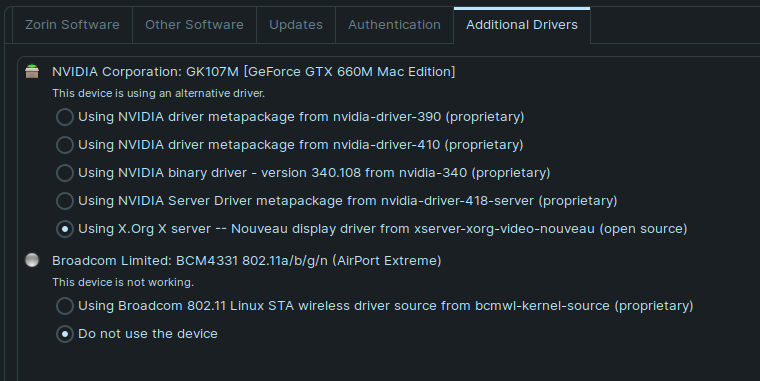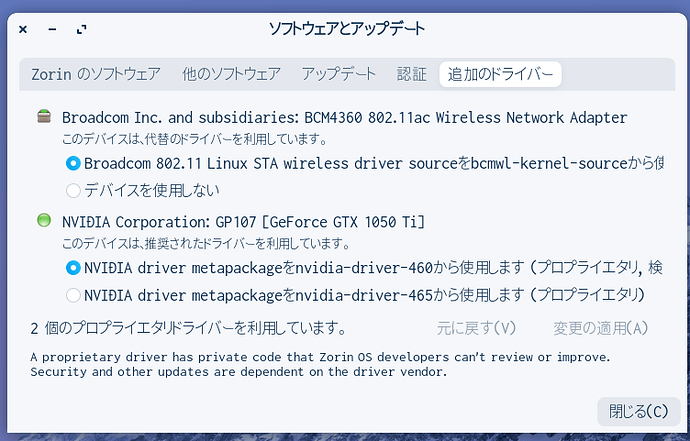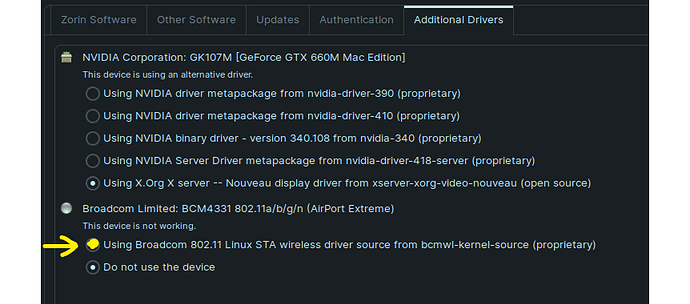I am a complete Linux newbie. This whole thing with drivers has me confused. I recently did a dual boot install on an iMac. I had a vague idea that drivers could be a challenge. But everything was running perfectly so I thought I must have lucked out against the drivers. That is until I attempted to change screen resolution. I got a black screen of death on Zorin Desktop. MacOS and my boot loader do not load anymore. Only Zorin loads after reboot. Zorin Desktop is still blackscreens after entering password. But I can get to Zorin on Wayland and it is working fine so far. But I think I need to get my drivers right or it may black screen on me too. After that I want to see if I can address the other issues.
Am I interpreting the Additional Drivers tab from Software Updates below in that any of those driver suggestions will work and that the top choice is recommended over the others?
**Additional Drivers from Software Updates Text:
1 Like
I would say that you are interpreting that correctly. The topmost are proprietary drivers by Nvidia. The one you are currently using is the open source Nouveau driver.
If I might suggest; after setting up the proprietary driver; try logging in on the normal Zorin Desktop (not Wayland) and see if things are working.
1 Like
Thank you. Yes, I am hoping the driver set up will help. Again, thank you for your help.
I applied the driver change. Good news / bad news. But I think it is a glass half full scenario.
Machine boots to Zorin which is black screen from get go. But now Reboot with option gets me to the Mac BIOS where I can choose to boot my Mac. Can’t boot automatically to Mac yet nor does the ReFind boot loader display.
Now that I can get back to MacOS, I think I will just start over by reinstalling the dual boot of Zorin and Refind.
Ok. Here is another newbie question. Do I need to remove the previous install and/or partitions before attempting to reinstall? If yes, can anyone point me to a resource that explains how to do that
It is usually a good idea to clean the partition before start over.
You can accomplish this by using GParted in live USB session.
Or by using stand alone GParted. I always have GParted on USB at hand for such purposes.
Thank you for the suggestion, French Press. Much appreciated.
1 Like
If you are reinstalling Zorin and use the Something Else installation method, you can retain your /home partition by choosing not to format the partition i.e. only set /root to be formatted on install.
I am back up and running. My original problem was when I attempted to change screen resolution and got a black screen. So I then attempted to change to one of the recommended drivers in the Additional Drivers tab of Software and Updates. That gave me black screen again.
For now I am thinking I just am not going to change screen resolutions. Anyone have a better solution? Or any thoughts on how I can tell if I am on the correct driver?
Oh and here is another question? Is it possible to connect a wireless Apple mouse and keyboard to Zorin? Currently they're not being recognized.
I really like Zorin. I have a long way to go to enough competency to optimize it though. But the journey will be part of the fun.
I am using them since day 1 of Zorin use.
It sounds like your Bluetooth adopter is not installed properly.
Can you give me the output of this command in terminal?
lspci
I turned the mouse off and then back on and it was recognized. So halfway there. Took batteries out of keyboard and replaced. But that didn't work. The keyboard does show in the bluetooth device list as N02C7 and once in awhile it flashes Apple Wireless Keyboard for a split second. But can't get it to connect.
Here is the terminal output:
To run a command as administrator (user "root"), use "sudo ".
See "man sudo_root" for details.
guy@guy-iMac:~$ lspci
00:00.0 Host bridge: Intel Corporation Xeon E3-1200 v2/3rd Gen Core processor DRAM Controller (rev 09)
00:01.0 PCI bridge: Intel Corporation Xeon E3-1200 v2/3rd Gen Core processor PCI Express Root Port (rev 09)
00:14.0 USB controller: Intel Corporation 7 Series/C210 Series Chipset Family USB xHCI Host Controller (rev 04)
00:16.0 Communication controller: Intel Corporation 7 Series/C216 Chipset Family MEI Controller #1 (rev 04)
00:1a.0 USB controller: Intel Corporation 7 Series/C216 Chipset Family USB Enhanced Host Controller #2 (rev 04)
00:1b.0 Audio device: Intel Corporation 7 Series/C216 Chipset Family High Definition Audio Controller (rev 04)
00:1c.0 PCI bridge: Intel Corporation 7 Series/C216 Chipset Family PCI Express Root Port 1 (rev c4)
00:1c.2 PCI bridge: Intel Corporation 7 Series/C210 Series Chipset Family PCI Express Root Port 3 (rev c4)
00:1c.3 PCI bridge: Intel Corporation 7 Series/C216 Chipset Family PCI Express Root Port 4 (rev c4)
00:1c.4 PCI bridge: Intel Corporation 7 Series/C210 Series Chipset Family PCI Express Root Port 5 (rev c4)
00:1d.0 USB controller: Intel Corporation 7 Series/C216 Chipset Family USB Enhanced Host Controller #1 (rev 04)
00:1e.0 PCI bridge: Intel Corporation 82801 PCI Bridge (rev a4)
00:1f.0 ISA bridge: Intel Corporation Z77 Express Chipset LPC Controller (rev 04)
00:1f.2 SATA controller: Intel Corporation 7 Series/C210 Series Chipset Family 6-port SATA Controller [AHCI mode] (rev 04)
00:1f.3 SMBus: Intel Corporation 7 Series/C216 Chipset Family SMBus Controller (rev 04)
01:00.0 VGA compatible controller: NVIDIA Corporation GK107M [GeForce GTX 660M Mac Edition] (rev a1)
01:00.1 Audio device: NVIDIA Corporation GK107 HDMI Audio Controller (rev a1)
03:00.0 Ethernet controller: Broadcom Inc. and subsidiaries NetXtreme BCM57766 Gigabit Ethernet PCIe (rev 01)
03:00.1 SD Host controller: Broadcom Inc. and subsidiaries BCM57765/57785 SDXC/MMC Card Reader (rev 01)
04:00.0 Network controller: Broadcom Inc. and subsidiaries BCM4331 802.11a/b/g/n (rev 02)
06:00.0 PCI bridge: Intel Corporation DSL3510 Thunderbolt Controller [Cactus Ridge 4C 2012] (rev 03)
07:00.0 PCI bridge: Intel Corporation DSL3510 Thunderbolt Controller [Cactus Ridge 4C 2012] (rev 03)
07:03.0 PCI bridge: Intel Corporation DSL3510 Thunderbolt Controller [Cactus Ridge 4C 2012] (rev 03)
07:04.0 PCI bridge: Intel Corporation DSL3510 Thunderbolt Controller [Cactus Ridge 4C 2012] (rev 03)
07:05.0 PCI bridge: Intel Corporation DSL3510 Thunderbolt Controller [Cactus Ridge 4C 2012] (rev 03)
07:06.0 PCI bridge: Intel Corporation DSL3510 Thunderbolt Controller [Cactus Ridge 4C 2012] (rev 03)
08:00.0 System peripheral: Intel Corporation DSL3510 Thunderbolt Controller [Cactus Ridge 4C 2012] (rev 03)
Can you enable Broadcom BCM4331 in driver manager?
I think this one is also governing your Bluetooth.
Mine is BCM4360 and I need this to be enabled to use Bluetooth.
Thus far, I have only been using this to manage the drivers. Since this image was taken for my original post above, I did the reinstalls and I turned on the Broadcom 802.11 Linux STA wireless driver.
I don't see a way from the window in the image to turn on BCM4331. What about the sentence right below it: This device is not working. Does that mean it is broken or that it needs to be turned on?
Any ideas on what types of google searches I can do to learn about drivers?
This is how my driver settings look like.
Can you tick on the small circle at the beginning of "Using Broadcom...."?
For me, it means its driver is not enabled.
Sorry, I wasn't very clear above. I have clicked on Using Broadcom 802.11 Linux STA .... and activated it. After I did that I do have wifi connectivity to the internet. And even before that my one non-apple bluetooth headset was working. But not the Apple devices. Since activating the Broadcom wireless driver, my wireless Apple mouse has been recognized and it sometimes moves the cursor. But it rarely has its clicks recognized and it loses its connectivity frequently. The wireless keyboard is recognized now and says it is connected. However, no keystrokes have ever been recognized.
I have a wired keyboard, so it is not the end of the world. Maybe someday I will stumble upon the answer to my Apple wireless woes. I may purchase or borrow a non-Apple wireless keyboard and mouse and see if it is my bluetooth or truly the Apple devices.
I recommend you to install Bluetooth Manager (Blueman) in Software. It is way more reliable than the default Bluetooth app.
I don't mean to hijack this thread, but can you elaborate what "get to Zorin on Wayland" means, exactly? The reason I ask is because I've seen this said in other posts but I don't get the concept.
At the GDM3 Login Screen, there should be a Gear Icon. If you do not see it, it can be revealed by selecting which user is logging in (Or "not listed?").
Clicking the Gear Icon gives the options for which Desktop to Login to.
Wayland is a compositor as an alternative to Xwindows. So you can find Zorin gnome Desktop on Wayland Compositor or "Zorin on Wayland" listed.
Sadly many applications do not work on Wayland as Wayland is a project in progress.
I do not think it is your hardware nor driver issue.
It is purely a connection issue.
My hardware had been running macOS till 2 years ago.
I never had a luck with a default Bluetooth connector comes with Zorin.
That is why I recommend you to install blueman and use it to connect all your Bluetooth devices.
What Aravisian says Jeremy. Sorry I wasn't able to get to the forum today until now. But Aravisian is a lot better source on Linux than I am. Talk about an understatement. haha.