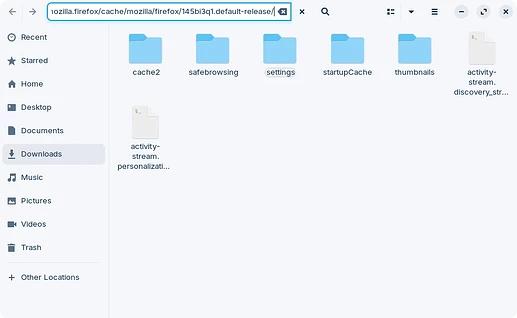I'll answer what I can but keep in mind that many of these things you'll have to learn over time. Windows is not Linux, and Linux is not Windows. They are different and you'll just have to re-learn a few things.
A disk can be divided into different partitions, mostly for organizational purposes. This isn't exclusive to Linux, but each operating system has its own standard for organizing itself.
The root partition, represented by a single forward slash (/) and contains all of the files that are needed for Linux to work stored in different directories. One of this folders is /home where user information is stored, such as your Music or Documents. Inside this home folder for each user there's typically configuration files as well, for example Firefox profiles, so that even if there's a single installation of Firefox each user can have their own settings, plugins and so on.
For example, say you have two users "peanut" and "mongler". In a typical example each of these users would have their own settings for Firefox stored under /home/peanut/.mozilla/firefox and /home/mongler/.mozilla/firefox, respectively.
A lot of people prefer to create a dedicated partition in their disks for the user data, and that's what it's called a home partition. You don't need to create one if don't want to but it can be useful to have one for things like re-installing the OS without deleting your own files, preventing a misbehaving process from filling your entire disk or making it easier to backup personal information.
How much space depends entirely on your use case. If you have tons of files in your home folder you might want to give it more space. I would suggest to have at least 20GB for it, but again keep an eye on how you use the system to know how much to allocate.
Installing an OS will overwrite the data in that partition. This would be a good example of why having a dedicated home partition can help to prevent this accidental deletion, as it would've been left intact.
Now, what happens when you delete a file is telling the OS that that specific location in the disk is available to use. This means that your file is still physically on the disk and can be recovered. Think of is as lockers on a gym: you are given a random locker to use but you find that someone has left some stuff in there, so you ask the staff to empty that locker, this time for good.
Long story short: there's a chance you can recover your pictures. But the current OS installed in your drive has no idea those pictures exists and may overwrite them at anytime. What you want to be doing now is create an exact copy of your drive onto a separate one, and take that to an specialist. You can use something like Rescuezilla for this. Or, just take the current disk (even the entire computer if it's a laptop) as is.
I don't know about this one but it doesn't sound like it's application-specific. Maybe the router? You can try to compare with other devices connected to the same network. Also try to keep an eye of when it happens: is it at regular intervals, specific times, etc? Even if this doesn't have anything to do you might still find something that may come in handy if you need to reach out to your ISP.
What I do is keep several browsers installed and use each one for a dedicated purpose. Within Firefox specifically you can create a different set of profiles, each with its own set of plugins and settings. You can use this along with an extension called Chameleon to fake the user agent string, which can help you work around this type of issues.
In addition, you can try Ungoogled Chromium. Some people here in the forums have used SRWare Iron with good results.
That looks like the indicator that appears when you're dragging bookmarks around. Not sure why it got stuck like that, but it's interesting since this is clearly a visual bug which would be consistent with other issues that you mention.
Can you try to drag some other bookmark around for a bit, and see if goes away? If this doesn't work, export your bookmarks to a file from Manage Bookmarks (Ctrl+Shift+O) -> Import And Backup -> Export Bookmarks to HTML; delete them, and import them to restore them
Well, this depends on the package format. Since ZorinOS 17, Firefox comes installed as a Flatpak package instead of the regular .deb, which is the native format for Debian and derivative distributions.
I don't know for sure if the type of package this is the reason why you can't open the profiles directory but it's possible. It seems to work fine for me on a default installation of ZorinOS. Either way, if you copy the file path and paste it in the address bar of the file manager, you should be able to access it normally. On Nautilus, the file manager, press Ctrl+L to reveal the address bar.
You can see here that the location to the Firefox profile is different from what I wrote earlier, because of the use of Flatpak. The first is with the native .deb package, and the second is with Flatpak:
- /home/peanut/.mozilla/firefox
- /home/peanut/.var/app/org.mozilla.firefox/cache/mozilla/firefox
I don't know about notes, but screenshots should be saved in /home/peanut/Pictures/Screenshots. You can read more about this in this other thread:
You can read more about this in these threads:
It should be already on by default. When you start your system it will search for updates and notify you about them. Mind you that sometimes you will need to restart your system, when there are system related, despite what you may have heard about Linux in this regard.