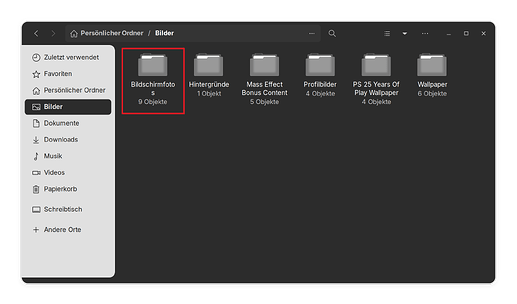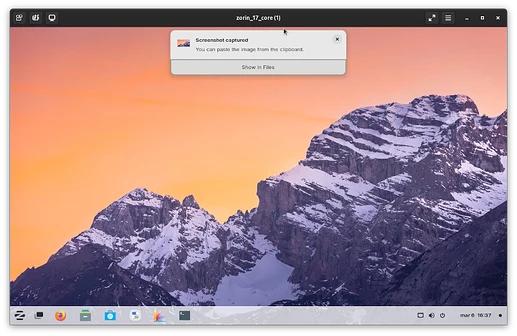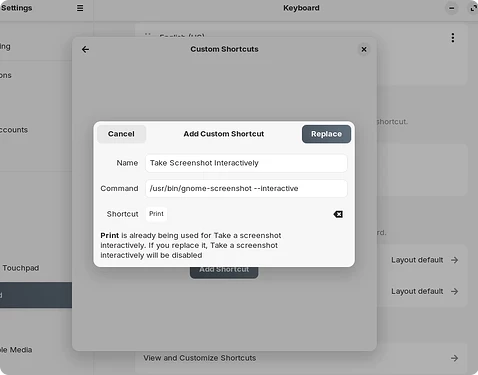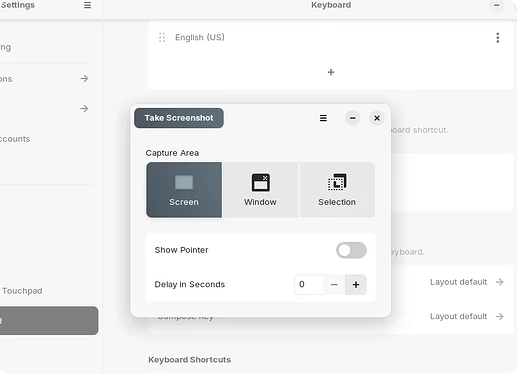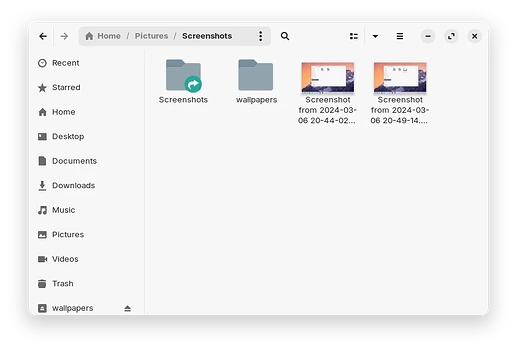After a recent upgrade to 17.1, or whatever is the latest upgrade, my screenshots no longer show up in the pictures folder. Where are they and why were they moved?
Welcome to the Forum!
Because it sounds more like a Question for Help I moved the Thread to the General Help Category.
I'm up-to-date with my System, too. But the Screeenshot-Folder is still in my Pictures Folder:
It is german; it is the red marked One.
I probably wasn't as clear as I should have been. In the past when I pushed "PrtSc" on my keyboard the screenshot would automatically go into my pictures folder. This was before the recent upgrade. Now it goes to who knows where as the last screenshot that did go in there was Feburary 17, 2024. I have done screenshots since that time and they all go to another place, which I can't find.
If you take a new screenshot, you should see a notification appearing at the top of the screen. Hover over it and you'll see a button appear that says "Show in Files". This will open the file explorer in the same folder where it's saved.
Do you mean the Upgrade from Z16 to Z17 or a normal Update? You could look if You have a Folder for Screenshots in Your Pictures Folder. It creates it automatically when You make the first Screenshot - so was it in my Case.
Thanks. I have figured out that in order to see the actual pic I have to click go to Home/Pictures/Screenshots. However, there is no way to get to screenshots without some uneeded extra work.
Before this update, all I had to do was go to "Pictures" to see all of my pics and screenshots(new and old). Now I have to type in "Screenshots" in search to see my new ones. I would like someone to explain why this is better than the old way. In addition, I still see the old screenshots, the old way.
I have used the program for probably 6yrs and have been very pleased with it until now. It makes you wonder what other surprises are coming with the new update.
I am pretty sure that I was already in 17, just updated to the latest 17 or maybe not. It was a full update that took about 90 minutes.
They're in $HOME/Pictures/Screenshots. The exact name may vary based on your language.
Thanks, please read my previous post.
The system does not touch your screenshots after they're saved; there is nothing that actively interferes with that after they're saved.
The default was changed primarily due to an upstream change in GNOME, which likely changed it because users disliked having their pictures folder flooded with screenshots, thus organizing it into folders manually.
Cool, thanks, that is kind of the answer I needed, which is fine. One wonders while all the screenshots were not treated the same way including the old ones. In case you are wondering why I am spending time on this it is because I needed a screenshot for personal business and the fact -- at the time -- I couldn't find it was very troubling.
Best regards and thanks again.
From this it sounds like you were on ZorinOS 16 before, which saves screenshots on the Pictures folder. It's in the nature of software that sometimes things change between releases, with unexpected or disrupting changes in certain cases.
Now, unfortunately there is no way to change the default location of screenshots in this new version. But you still can install the same screenshot utility that was used before and make that the default, so that your screenshots are saved in the Pictures folder as you had before.
In the Software Store, search for gnome-screenshot and install it. Go to Settings -> Keyboard -> View And Customize Shortcuts -> Custom Shortcuts. Click on the Add Shortcut button and enter the following:
This will override the default utility but now your screenshot tool should look more familiar:
If you go back to Go to Settings -> Keyboard -> View And Customize Shortcuts, there's an entry there for screenshots with 4 shortcuts. You will see that even though we only replaced one of those, now they are all disabled (even if only one of them shows as disabled). It's possible to replace those as well, please let me know if you do.
EDIT: Actually, it looks like the "Take a Screenshot" (Shift+Print) works normally but not the others... maybe is just my keyabord that doesn't have a dedicated screenshot key and need to combine with other keys that interfere with this but anyway, try and let me know.
Great information and much appreciated!
I just decided to move all the screenshots in the "screenshot" folder and just search by typing in screenshots in the search field. Do I like it as much as before, no, but I can live with it and continue to enjoy the program I use for every day use even with Windows 10 and 11 machines here.
Best regards and thank you for your help!
I figured you would just change things around to adjust, but just for completeness I might have another workaround for this situation. Even if you decide not to take it, it might still help someone else going through this or similar situation.
-
Remove the Screenshots folder (make sure to move whatever files you have inside somewhere else temporarily).
-
Search for "Terminal" on the applications menu and run the following:
ln -s $HOME/Pictures $HOME/Pictures/Screenshots
This will create a symbolic link that will "trick" the system, if you will, into thinking that this location exists, while actually using the Pictures folder instead.
The Screenshots folder will be there, but the little arrow there means that this is actually a link to somewhere which in this case is the Pictures folder
NOTE: in the screenshot I double clicked on it to test it, which took me back to the same folder but the address bar seems to be confused and points to Home / Pictures / Screenshots. But it actually is the Pictures folder.
@DMalik you may be interested in Flameshot (in Zorin Softare Center) | website for a customizable screenshot tool, which allows you to change many options you may find useful and works not just on Linux, but other operating systems too ![]()
Thanks, but I think I will go with my solution.
Best regards.
On all my Gnome DE's I have to use the /pictures/screenshots but with Cinnamon DE it still just loads into /pictures and at the same time into XnView MP my photo apt ..... just like it used to .....
This topic was automatically closed 90 days after the last reply. New replies are no longer allowed.