Hello all,
my desktop is wired with a long cable that i hate lol. i have a wifi adapter TP Link model AX1800 Archer TX1800U Nano but i cant get it to work. Anyone know how to get this model to work?
thanks!
Hello all,
my desktop is wired with a long cable that i hate lol. i have a wifi adapter TP Link model AX1800 Archer TX1800U Nano but i cant get it to work. Anyone know how to get this model to work?
thanks!
We should start by getting some information about the device. Run this on the terminal and share the output:
lshw -C network
The device uses common realtek drivers.
Is Secure Boot disabled in your BIOS Settings?
I Run the command it only shows my integrated wired mobo card
i found it. it only shows up if i enable windows 8/8.1/10 config
System Mode - Setup(in gray)
Secure Boot - not active(in gray)
Secure boot Support - I can enable or disable
Secure boot Mode - Standard - is default
These are only available with that feature on
Linux Driver for TP-LINK AX1800
Based on the provided search results, here is a summary of the information related to the Linux driver for the AX1800 Archer TX1800U Nano:
rtl8852au driver developed by lwfinger.Here are the specific search results that support this information:
r/linux4noobs mentions that the rtl8852au driver works fine on Linux Mint with kernel version 5.19.r/TpLink discusses the search for a Linux driver for the Archer TX20U Plus (which is similar to the AX1800 Archer TX1800U Nano) and provides a link to a GitHub repository for the rtl8852au driver.rtl8852au driver is also applicable to the AX1800 Archer TX1800U Nano.In summary, the Linux driver for the AX1800 Archer TX1800U Nano is the rtl8852au driver developed by lwfinger, which can be installed manually from the GitHub repository. Users have reported success with this driver on various Linux distributions, including Linux Mint and Ubuntu-based systems.
Try with these commands instead, one at the time. They should at least recognize there's a connected device:
nmcli device
lsusb
Make sure to try with a different USB port if this still doesn't show the Wi-Fi adapter.
Very good info you provided! Im new to all this linux. How do i install this dang thing. im so confused on the terminal commands ![]()
I got the zip file
Bus 003 Device 004: ID 35bc:0108 Realtek 802.11ac WLAN Adapter
when i use lsusb
This driver is fairly recent and claims to support that particular chipset.
To install it, follow these steps (adapted from a similar post):
Update the system and reboot:
sudo apt update && sudo apt upgrade
sudo reboot
Install required packages
sudo apt install gcc-12 make bc linux-headers-$(uname -r) build-essential git dkms rfkill iw
If you have secure boot enabled, install also these packages (otherwise, skip this step).
sudo apt install openssl mokutil
Download the repository to your computer, and navigate to it:
git clone https://github.com/morrownr/rtl8852bu.git
cd rtl8852bu
We're going to temporarily trick the system to use the correct version of gcc to compile this driver.
sudo rm /usr/bin/gcc
sudo ln -s /usr/bin/gcc-12 /usr/bin/gcc
Run the installation script:
sudo ./install-driver.sh
Make a note of the warning regarding updating this driver before doing any system kernel updates.
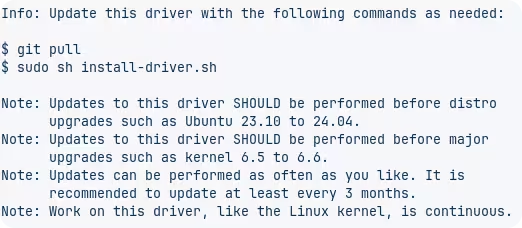
You will also be asked if you want to edit the configuration and reboot. For now, answer no, as the defaults should work and can be changed later, and you still need to revert the changes made before running the script:
Revert changes made earlier regarding the gcc binary:
sudo rm /usr/bin/gcc
sudo ln -s /usr/bin/gcc-11 /usr/bin/gcc
Reboot
sudo reboot
This topic was automatically closed 90 days after the last reply. New replies are no longer allowed.