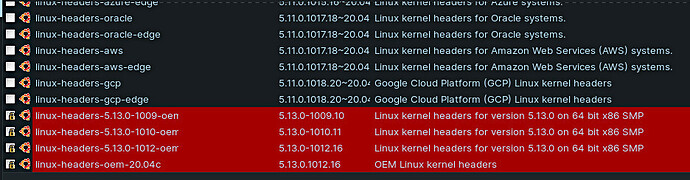Ya, lets see if we can revert your kernel.
Step (1) Shutoff....Then Power On Computer.
Step 2) After 2-seconds, begin holding down the SHIFT key.
Your computer shoot enter the GRUB menu.
Step (3) Select Advanced Options.
From there you should be able to find the kernel override options, choose kernel version 5.11.27, and boot with that.
Once in the system, test your WIFI, see how things go. If you have 0-issues whatsoever, then we will treat that as a success. But your not done yet.
If we don't put a lock on the newer kernerl's, your system will just automatically update your kernel once again, at the next update interval.
If you don't already have Synaptic Package Manager installed, you can install it by typing in terminal...
sudo apt install synaptic
Once installed, launch Synaptic. On the right side of the APP you will see a search function, click on that button. Then in the search field type, Linux-headers. You will get a ton of results.
Easiest way I have found, is to filter the results by version, once done, you can scroll down to the latest versions. To put a lock on the newer kernel versions, select them, then go up to package, and click on lock package.
It will look like this when your all done, then just click the Apply button to finalize the locks.
Put locks on kernel 5.11.34 and 5.13 kernels.