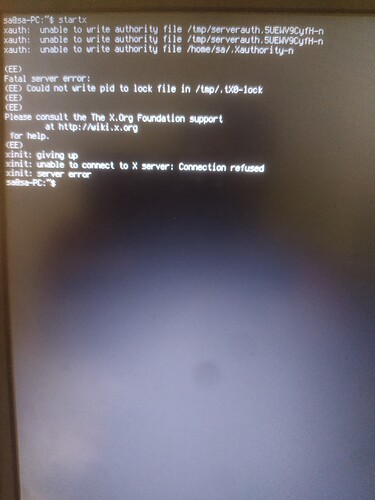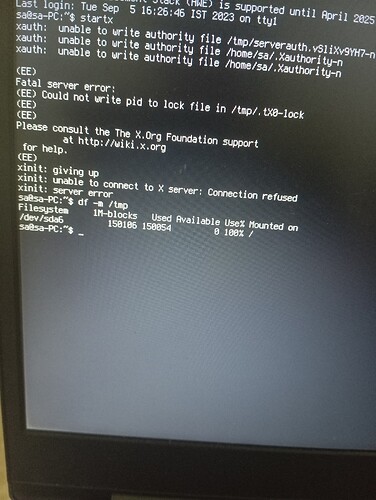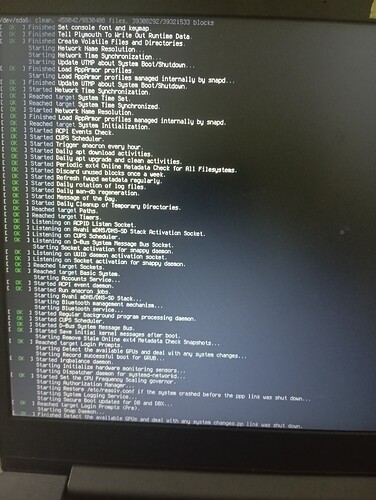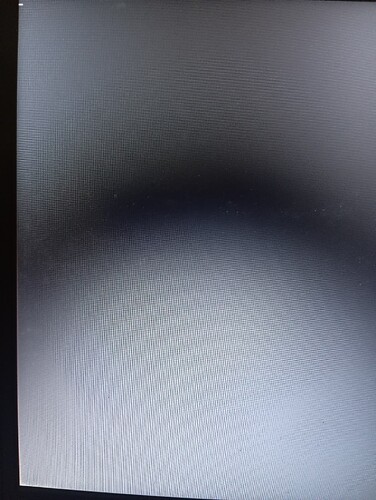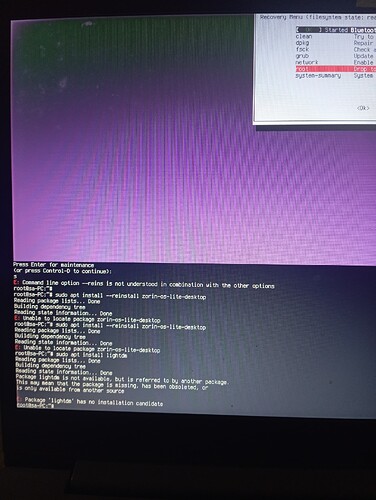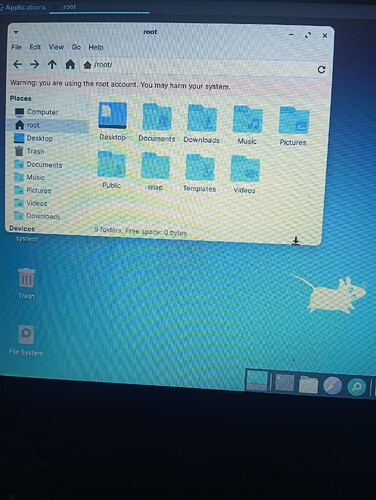I was using bleachbit and system got hanged, so restarted. But after entering username and password, it does not go to desktop. So tried with tty, and here is the screenshot.
uuuhh, be careful with these so called cleaner, better remove stuff manually. If it removed config files from your system, you have bricked it.
Can you please clarify whether you ran Bleachbit or Bleachbit-Root?
What your errors suggest is that /tmp is completely filled. The system in unable to write to it. This may be why you were running Bleachbit in the first place...
If you can boot into the Grub Menu, then select Advanced Options for Zorin you will see options for Zorin on 5.15... (recovery)
Choose Recovery and in the Recovery Menu, arrow key down to Root Drop to Prompt
In that terminal, bap enter or ctrl+d and run
sudo apt clean && sudo apt autoclean
sudo apt autoremove
Test booting and logging in to the desktop. If you still cannot login, we may need to purge all contents of /tmp
Tried above commands and no success. I ran bleach bit in root mode
Do you recall if you had the following items checked?
- VIM swap files across system
- VIM swap files under user profile
- Custom
- Free Disk space
What is the terminal output of
df -m /tmp
The /tmp directory should be cleared automatically at Boot, similar to how RAM is.
I just ran bleachbit for cleang, asked for password for .dstore cleaning and system hanged. So restarted. Happened this way
I tried ```
systemctl start gdm3

No command for installing gdm or light DM worksGood memory. That helps.
Ok your terminal output shows /tmp as 100% filled.
In your terminal, please run
sudo find /tmp -type f -delete
Then run
df -m /tmp
To ensure it is not filled to 100% anymore.
I am guessing from that, that the
df -m /tmp
showed /tmp as no longer filled, so you proceeded to boot?
The screenshot doesn't show anything unusual... Is it slow to boot?
Screen stuck, no login screen or reboot.
What to do ?
Boot into the Recovery Menu again and look to the list shown. Select
- dpkg
to run. That will essentially run the same command as dpkg --configure -a
- clean
This will clean up files much like we tried already. You can click that one, too just to be sure.
- fsck
This is a File System Check
Once you have run the three above, try booting normally.
fsck does not work.
Help me how to reinstall the login screen gdm or lightdm. I think, I deleted lightdm.
Currently, this is the login screen after normal boot
wha?
That is important information.
Let's go ahead and ensure all our bases are covered...
From Recovery - to Drop to Prompt...
sudo apt install --reinstall zorin-os-lite-desktop
sudo apt install lightdm
Follow any prompts the terminal gives to setup / configure lightdm.
Here is the output
I have lots of data on the desktop , I don't want to miss that. Please suggest such solution
I just typed startx on the terminal and this desktop came ![]()
Ok, ensure Networking is Enabled,
then try the commands above.
No network manager or applet to open in root mode. What to do
Return to the Recovery menu
Arrow key down to Enable Networking
Once enabled, back up to the recovery menu and arrow key down to drop to prompt.
Hi Thanks for your support. I reinstalled zorin core and also installed zorin lite desktop through command prompt. I selected gdm in the command prompt and looks good. But there are options to select zorin, xfce, zorin on Wayland, lite in the login screen. I want to keep lite only and don't want other options. What to do
Why did you install Zorin Core?
You can remove just the .desktop files for the other entries - but this would leave the Gnome D.E. and other Zorin OS Core components still installed.
The .desktop files are located in /usr/share/wayland and /usr/share/xsessions