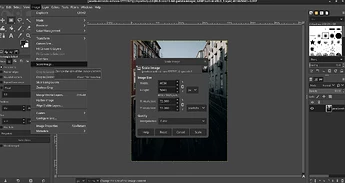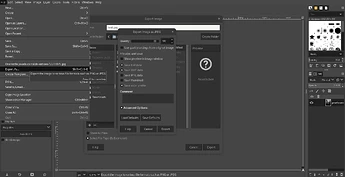Pinta looks nice for real image editing, but that's something I almost never do. (Also I'm going to guess that it requires a lot of KDE/QT dependencies.)
I have too many curves to learn at the moment, which is why I'm looking for suggestions to pare them down by using a couple of simple, dedicated tools instead of "everything and the kitchen sink" apps.
Like Flameshot: all I had to do was look at it for about 3 seconds and I knew exactly how to do what I needed.
What I've tried very briefly so far (apps found via KDE Discover, installed via Synaptic):
Converseen:
Pros: Does one job (OK two, resize and compress), does it simply and fast. Can do batches if I need that. Shows a preview. Only one dependency.
Cons: Preview window is small. No crop.
mtPaint (OK, it's a full image editor, but at least a light and tight one):
Pros: Easy to work out how to resize and compress. Has other options if I want them.
Cons: Had to change the "allocated memory" setting a couple of times in order to perform actions. A handful of dependencies.
gThumbs:
Pros: Includes a few other editing tools (especially crop!) but still much simpler than mtPaint, Pinta or GIMP.
Cons: A bit of a learning curve when it comes to doing more than one action (e.g. crop and resize, then save as...). The "save as" process is a little convoluted and doesn't allow you to set the compression rate (that's in the program settings). No preview. A fair number of dependencies.
(A couple of others I considered but ruled out because of lots of dependencies: Gwenview, Gnome Photos.)
All three turned a 7.2mb 2040-pixel-high jpeg into around 300-350kb at 75% compression rate, resized to 1080 pixels high. Mission accomplished!
I didn't think of cropping in my original post but it's very handy. I like the "image viewer with a few basic tools thrown in" paradigm of Gthumbs but the saving process can be a little confusing. mtPaint looks as though it hasn't changed since I first saw it on Puppy in the mid-00s, but it gets everything done simply and quickly (once you've allocated enough memory).
I'll have to use them some more before I decide on one (or any other that anyone recommends).