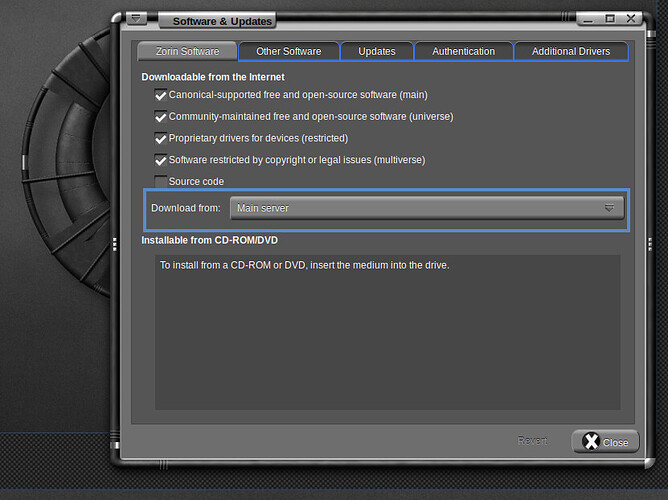will do and yes assume i am that stupid… best way… but this time not so…be back… thanks…
$ pulseaudio --start
E: [pulseaudio] main.c: Daemon startup failed.
so cleary pulseaudio is not working… should i uninstall and then install again? and if so how to do so…
i am taking up lots of your time… when it gets to be to much just let me know…
Yes, you can try removing and reinstalling pulseaudio. Certainly is a worthy step to try.
The above... really should have helped it work. Frustrating, isn't it.
To remove and reinstall- let's take no chances:
sudo apt-get purge pulseaudio
sudo apt-get clean && sudo apt-get autoremove
You may get errors on this one complaining no such file or directory
rm -r ~/.pulse ~/.asound* ~/.pulse-cookie ~/.config/pulse
sudo apt-get install pulseaudio
sudo alsa force-reload
Then set up:
pavucontrol
If that gets you working: Great. If not...
Please paste the output of each below:
pulseaudio -vvv
echo $DBUS_SESSION_BUS_ADDRESS
I am currently coding a new theme in .css, so I am sitting here anyway.
all was going fine as in all commands seemed to be doing as they should do… untill…
pavucontrol
command is now hanging… bluetooth mouse can no longer connect… lost bluetooth mouse control… this has happend before when trying to fix this… maybe related or maybe not?
i may need to reboot to get the mouse back…
bluetooth mouse came back command still hanging…
Can you try this in terminal
sudo -H pactl load-module module-bluetooth-discover
Related: yes. But I am not sure of how In Full at this time.
i will have to close terminal in hang…
opendnew tab in terminal left other tab in hang…
$ sudo -H pactl load-module module-bluetooth-discover
[sudo] password for leverage:
Connection failure: Connection refused
pa_context_connect() failed: Connection refused
Ok, more permissions issues- that worries me.
Especially after you ran the chown command above.
This honestly has me wondering if the Installation itself is corrupted. I usually recommend that users Do NOt Check the box for “install updates during installation” but rather, install updates after installation is completed and a reboot has been done.
But a loss in connection during install can cause some corruption.
As it is a fresh install- I know that it is a Tablet, but how do you feel about reinstalling the OS?
I also would kindly recommend, if you choose that option, that you choose Zorin LITE for use on a tablet (It’s what I use on the tablet PC, as well).
I am not confident that even IF we get some nominal resolution on your Sound Issues, that these permission problems will not cause Other HW issues elsewhere. A reinstall may be best.
i did check update during install… i will take a look at the lite ver of zorin… this tablet is being used for dedicated navigation on a sailboat using opencpn… that is its primary need…
so i will do a reinstall and post what happends… as well i will check to see how everything is running before doing any updates… is there a reason in particular you recommend lite? it is a pretty fast laptop that will have very few programs running… or at least fast for me…
if there is an issue do you recommend update or problem solving the issue before updates…?
I recommend Lite because Zorin Lite uses a different Desktop Environment than Core does. Core uses Gnome D.E. and Lite uses XFCE4.
While it is true that Gnome is a heavier D.E. than Lite, it is a bit misleading to think that Lite is only for an older or slower machine.
I think there is a Good Chance that the XFCE4 desktop Environment will mesh with your hardware better than Gnome, as Gnome can be... finicky...
After installation, run:
sudo apt update
sudo apt dist-upgrade
Once that is done, check to see what is working and what is not. We MAY look at whether you are using the HWE (HardWare Enablement) kernel. While HWE is usually desirable, it can cause issues (uncommonly) on some machines.
ok will take your advice… many thanks for your time… very kind…
will post results…
lev
Was lev asked if his software update source was set to “Main Server”?
no i was not… please explain?
i just used default settings during install…
In your app menu, you can type in to search “Software & Updates” which will open a GUI version of checking your Sources.list.
In the screenshot below, note the option in the Blue Outlined Portion for “Download From:” and the drop down menu- You will prefer that to be set to “Main Server”.
This is usually set as such as default during installation, however the Ubuntu Ubiquity Installer will sometimes set that based on Region. Some users have had trouble when it set them to the Server for Fiji Island, instead.
OK after install Software and Updates may point to a regional server. It is a good idea to change that to Main Server. See this: Software Updater settings
I am not saying it is a fix for your problem, but is maybe something that could not be helping you.
Edit: OK Aravisian has also covered it now