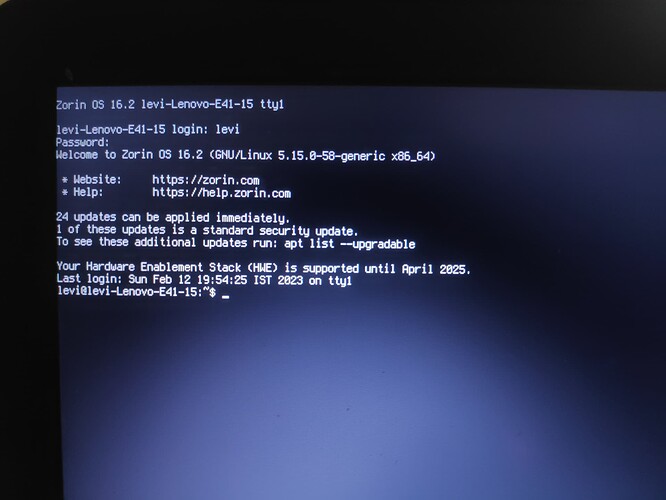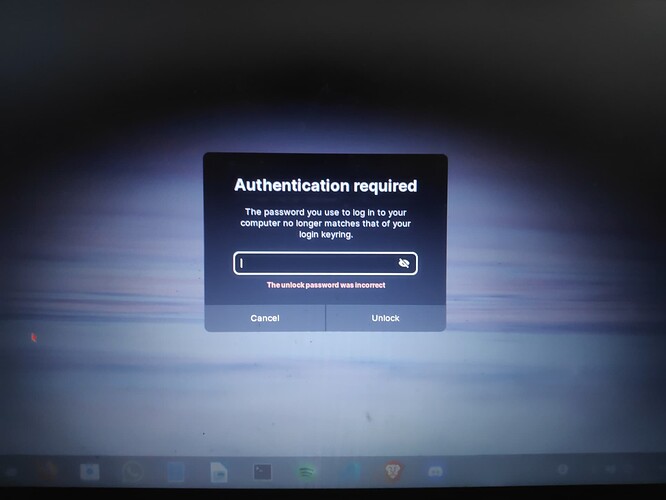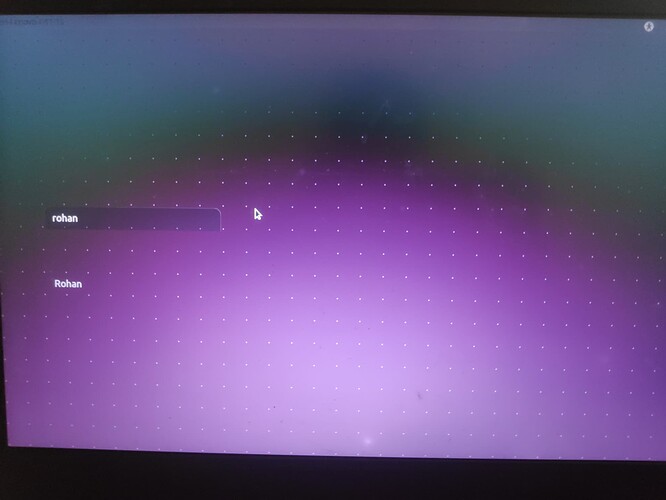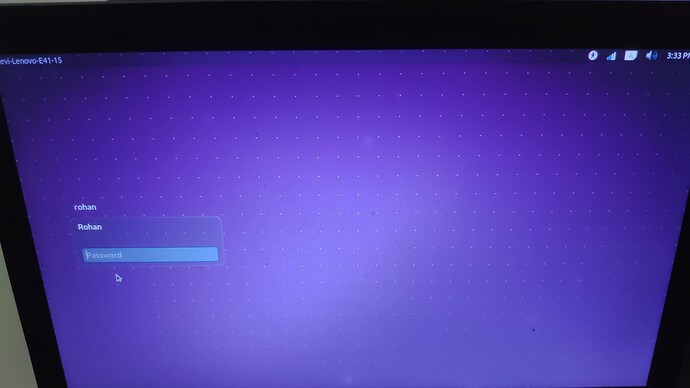From pages 179 to 181 of the unofficial manual I wrote for Zorin 15:
"2. The Login Loop – You try to login but after you enter your
password you are back to where you started!
[UPDATE 20.01.2020 - Have found another potential cause to this problem -
corrupt files. I booted a recent install of Zorin Education 15.1 on works
Notebook and had login loop. Started in Advanced | Safe mode and ran FSCK -
it could not run automatically, stated it would need to run manually.
So at the prompt you type:
fsck /dev/sda1
This is assuming there is only one hard drive in the machine - you would of
course put the device label according to which drive Zorin is on.
fsck runs and reports file errors in inodes and asks if you want to repair - well
yes, you do obviously! Enter 'y' for any other prompts - it will tell you when you
have finished. On completion of the task you will be returned to the safe mode
options menu - don't select 'RESUME' - turn off the machine and power up -
problem solved!  ]
]
The 'de facto' solution...
Is usually is to boot into advanced | recovery mode then from the recovery
memory launch 'root' (terminal) then enter:
mount -n -o remount,rw /
then press Enter.
passwd your_username
then enter new password, shutdown and
reboot.
If this does not work, and if you have Timeshift installed (can't remember if
Zorin includes this) then boot from live DVD/memory stick and point to where
the snapshots are held and see if that works. If it doesn't try one of the
following 3 options (acknowledgements to
https://www.linuxslaves.com/2016/05/3-ways-fix-ubuntu-gets-stuck-login-
loop.html? )
179
"Method #1 Fix Ubuntu login screen loop
The first is quite simple. The file is located under the current user's home
directory. All you will have to do is change the owner of .Xauthority file.
Step 1 - At login time, use Ctrl+Alt+F3 to switch and access the command line
interface mode.
Step 2 - Login into the shell using your username and your password. In this
case, username will be your username you set when you installed Ubuntu.
Step 3 - Once logged in, now run ls -lah to view list directory contents. Look for
the line that ends with .Xauthority
# ls -lah -rw------- 1 root root 53 Nov 29 10:19 .Xauthority
Step 4 - You need to do chown. Type and run the following command :
['sudo' if not currently 'root'] chown username:username
.Xauthority
Now reboot and see if you can log in - if not:
Step 5 - If it does not work, try renaming.
mv .Xauthority .Xauthority.bak
Now reboot and try re-logging in.
180
Method #2 How to Fix Ubuntu login screen loop
Step 1 - Run
ls -ld /tmp
Check for the first 10 letters in the left: they should
read exactly so: drwxrwxrwt
# ls -ld /tmp
drwxrwxrwt 15 root root 4096 Nov 30 04:17 /tmp
Step 2 - You may need to changing permission. Run the command below :
sudo chmod a+wt /tmp
Method #3 How to Fix Ubuntu login screen loop
If even both did not work for you, try the last one! Please make sure you are
connected to active internet. Check this out!
Step 1 - Uninstall and reinstall Ubuntu lightdm. Run the following :
sudo apt-get purge lightdm
sudo apt-get install lightdm
dpkg-reconfigure lightdm
Step 2 - Once reconfigured, now reboot."
[I have modified the instructions as it is not clear at which point you become
'root' using the 'sudo' command - if the last element of a terminal prompt is '#'
then you are in the terminal as 'root' with elevated privileges. If the last
element of the command prompt is '$' you are a standard user, and not 'root'. I
have written this tutorial experiencing just this and used Method 1 which
solved the issue for me in FerenOS]
181"