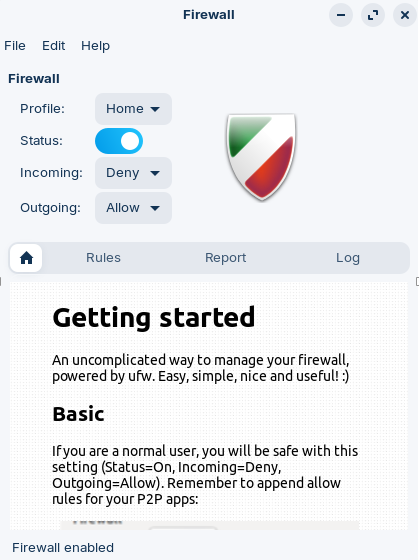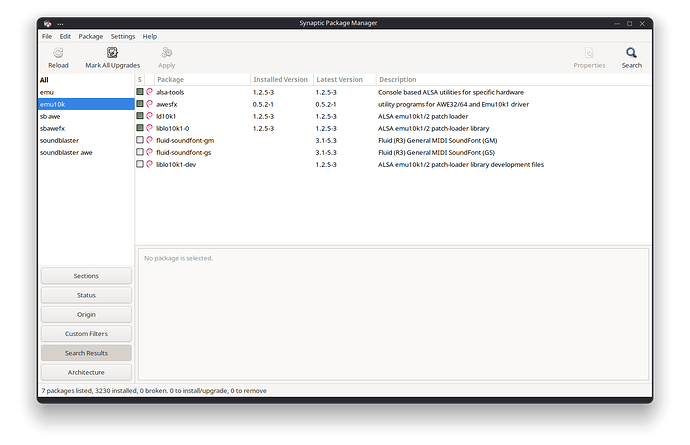I don't make a list as such, I just try to remember what has to be done when it comes to my personal preferences which we all have.
If I were using Zorin as my daily driver:
Installation (Something else option):
A. Create a 512 Mb FAT32 for /boot/efi (flagged as bootable)
B. Create an 80 Gb Ext4 partition for root ('/') file system, Primary
C. Create an extended partition with 16 Gb swap area at the end of it
D. Create in the space in front of swap area '/home' Ext4 Primary
Ensure GRUB is on sda.
E. Create Administrator account first, then post install add yourself as a 'Standard' User after you have installed all applications.
Ensure using 17.1 or 17.2 with Firefox to remove it and get replaced with AppImage of Zen Browser (post install) Zen Browser.
Post install:
A. (Disable Wayland: How to disable Wayland)
B. Turn on GUFW (slide switch next to Status: from left to right to turn on):
- Start Software Updater, stop it, go to Settings, go to first tab of settings and change sources to 'Main Server'.
- Remove Software (gnome-software);
sudo apt-get remove gnome-software
-
Remove Flatpak and snapd completely from the system:
[HOW TO] Remove snapd and flatpak ... should you wish to -
Use the terminal to install Synaptic Package Manager:
sudo apt install synaptic
-
Use Synaptic Package Manager to install:
Audacious
All ALSA packages (except OSS and JACK)
Audio packages for Soundblaster:
calibre (e-book generation)
Chromium Browser
Chkrootkit (check for rootkits)
Clam-tk (Anti-Virus for scanning emails)
Gdebi
Gimp
GParted
GtkHash
Htop
Inkscape
K3b
KDE Connect (remove Zorin Connect)
KDEnlive
LIOS (Linux Intelligent OCR Solution)
Okular
pdfArranger
pdftk
QasConfig
QasHctl
QasMixer
rkhunter (rootkit hunter)
Simple Screen Recorder
SMPlayer
Spectacle (kde-spectacle)
Skanlite
Virtual Machine Manager (virt-manager) -
Create a
sound.blacklist.conffile to ensure my SoundBlaster pumps out to my surround system [HOW TO] Get a SoundBlaster Audigy Rx to work in your system! (as well as audacious settings [HOW TO] Get a SoundBlaster Audigy Rx to work in your system! - #6 by swarfendor437). -
Install Stacer: Stacer - Linux System Optimizer & Monitoring
-
Install neofetch in preference to fastfetch - why? fastfetch displays your IP address (but I guess someone will tell me there is a way around this! - not interested!)
-
Install my copy of SoftMaker Office Professional 2024: Shop | SoftMaker Office 2024
-
Install my copy of VueScan Pro Software for scanning: VueScan Scanner Software for macOS, Windows, and Linux
-
Install my copy of pdfStudio Pro 2024: PDF Studio - PDF Editor Software for Mac, Windows and Linux
-
Install Tweaks:
sudo apt install gnome-tweaks
Use Accessibility function in Settings to make mouse pointer the size I want it to be.
Install printer (Zorin has listened to my comments made on the forum about 'printer-driver-all' so no need to install it via Synaptic, just need to prevent autodiscovery of printers before installation:
sudo systemctl stop cups-browsed
Followed by:
sudo systemctl disable cups-browsed
Followed by:
sudo system-config-printer
Thereby bypassing the need to go to manufacturer's websites to download their specific drivers.
Almost forgot:
sudo apt install alien
If there was an app only in .rpm format, using alien converts it to .deb. (If I was running an .rpm based distro like SuSE Linux and wanted to install a .deb package, I would install 'worm').
Now run Rescuezilla to create an image to external hard drive - job done!
E&OE! ![]()