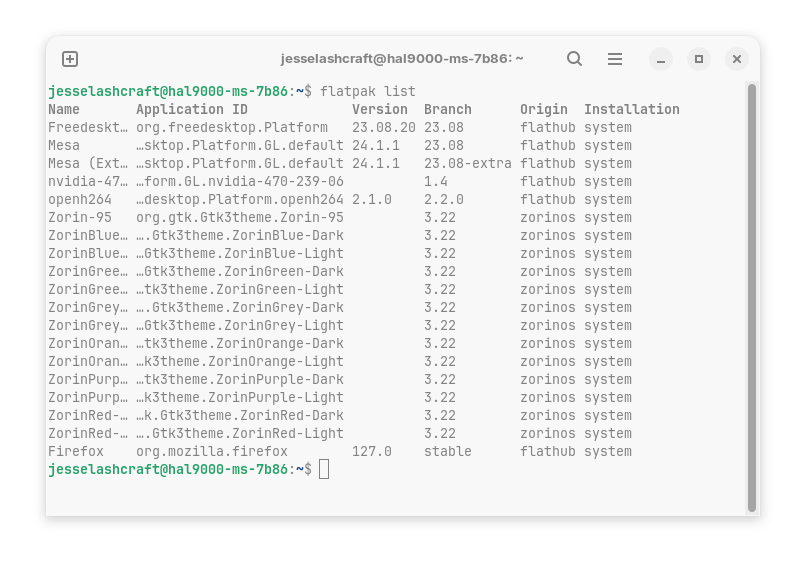It's probably best to verify it manually as this is a very recent change, so it's possible that you still have the Flatpak version. You can run the following command on the terminal (search for "Terminal" in the applications menu):
flatpak list
This outputs a list of all programs that you have currently installed using this package format. If you see Firefox (and/or Thunderbird, I didn't consider this could also be the issue as well) listed in there, it's a Flatpak.
In case both Thunderbird and Firefox are listed here, try to remove Firefox first and install it using the method described below. If that still doesn't work properly, do the same with Thunderbird (just to avoid unnecessary work).
To uninstall a Flatpak you can then run:
flatpak uninstall org.mozilla.firefox
Note that the name of the package needs to be in this long form, so make sure you type it exactly as it appears in the list from the previous command.
You can also uninstall Flatpak packages from the Software Store, simply search for this program and you should see already the uninstall option. The only "problem" with this is that it's not always obvious which format that program is installed as, so using the terminal is more effective (albeit more typing to do).
To install Firefox, is a matter of following the instructions from Mozilla. Type the following commands in order, one at the time:
sudo install -d -m 0755 /etc/apt/keyrings
wget -q https://packages.mozilla.org/apt/repo-signing-key.gpg -O- | sudo tee /etc/apt/keyrings/packages.mozilla.org.asc > /dev/null
gpg -n -q --import --import-options import-show /etc/apt/keyrings/packages.mozilla.org.asc | awk '/pub/{getline; gsub(/^ +| +$/,""); if($0 == "35BAA0B33E9EB396F59CA838C0BA5CE6DC6315A3") print "\nThe key fingerprint matches ("$0").\n"; else print "\nVerification failed: the fingerprint ("$0") does not match the expected one.\n"}'
echo "deb [signed-by=/etc/apt/keyrings/packages.mozilla.org.asc] https://packages.mozilla.org/apt mozilla main" | sudo tee -a /etc/apt/sources.list.d/mozilla.list > /dev/null
echo '
Package: *
Pin: origin packages.mozilla.org
Pin-Priority: 1000
' | sudo tee /etc/apt/preferences.d/mozilla
sudo apt-get update && sudo apt-get install firefox
I know, it looks daunting, but all you have to do is copy and paste these. Notice there's a tiny little button when you hover over these code snippets that allows you to copy them with one click.
I don't have the commands for Thunderbird but give this a try and if it doesn't work we can work on that afterwards.