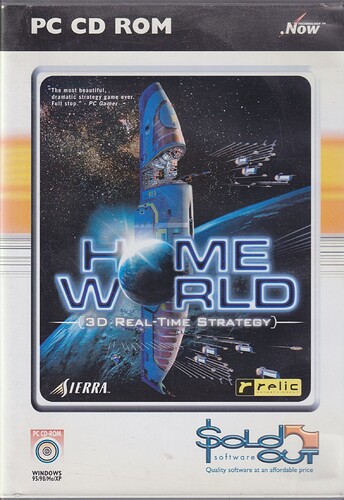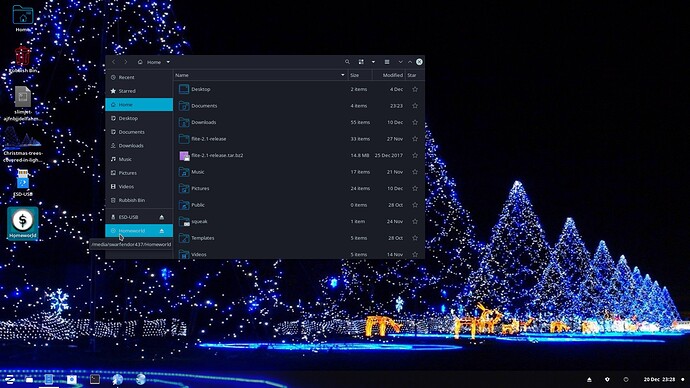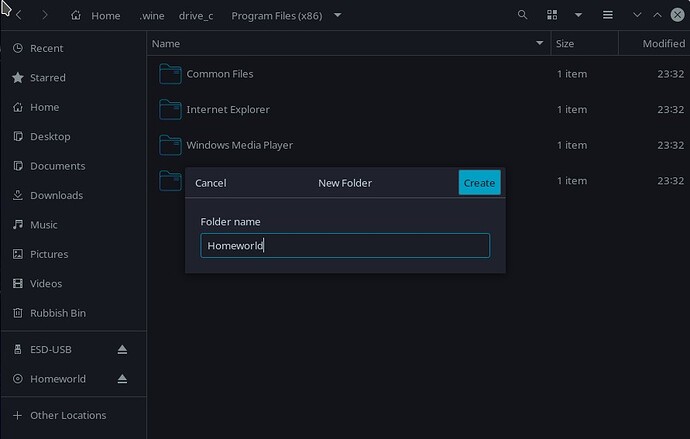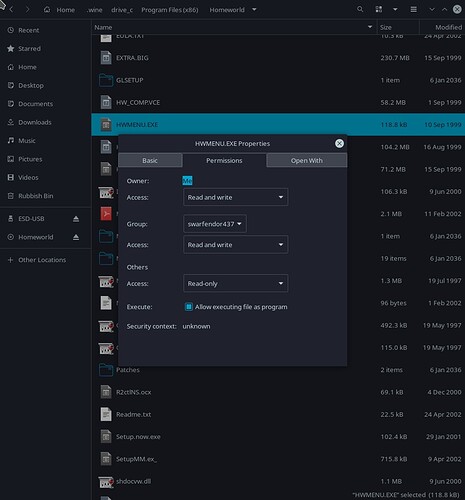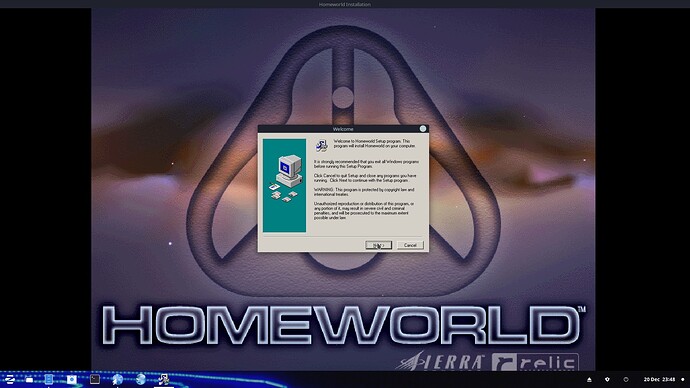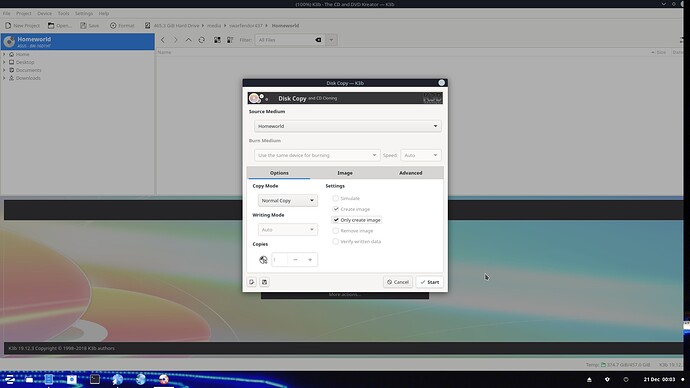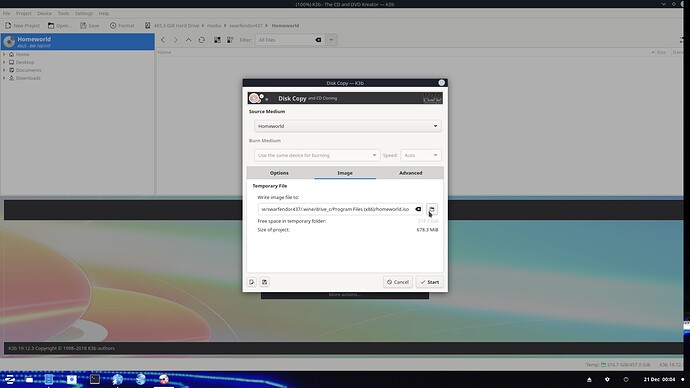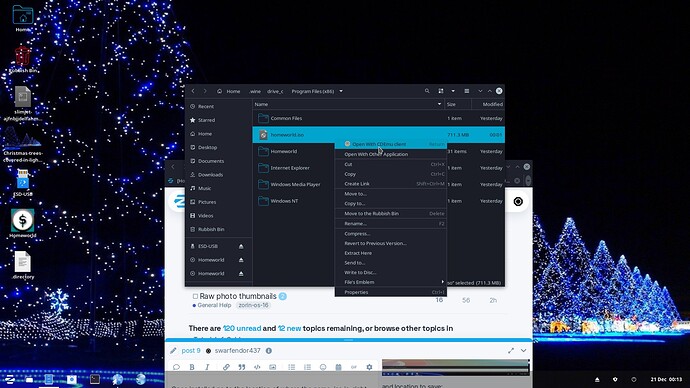There may be occasions where a game needs to be physically in the optical drive to work, e.g., Home world. What I did was note the label of the CD ROM and use the same name to create a folder in the fake C:\ drive, then copy all of the CDs contents into this folder. Next for speed I would select all of the contents in the newly created folder, right mouse-click to select properties and check the box about "enable to run as executable".
Next install gCDEmu (Gnome CD emulator). Next install K3b disc burning software, you need to use K3b to create an image file that gCDEmu can use to run the game after installation. I will update this post later as no power to house as Frankenstein isolation switch to mains electricity being replaced by Power Grid contractors.
OK, Let's play Homeworld!
/home/swarfendor437/Documents/Homeworld.jpg
When viewing the CD-ROM in Computer and on Desktop the Disc is shown as:
Homeworld.
/home/swarfendor437/Pictures/Screenshot_20211220_232801.jpg
Browse "C:\ drive" by opening your Home folder, press Ctrl+ H to view hidden files and folders and open the .wine folder and browse Program Files (x86) and create 'Homeworld' folder:
/home/swarfendor437/Pictures/Screenshot_20211220_233611.jpg
Now copy all of the Game CD contents into this new folder. Then look for all the .exe files, and for each one, right-click, select Properties, then select Permissions Tab and check mark "Allow executing file as a program";
/home/swarfendor437/Pictures/Screenshot_20211220_234346.jpg
/home/swarfendor437/Pictures/HW Setup.jpg
Now copy the disc into an image file in Program Files (x86) using K3b CD burner application:
/home/swarfendor437/Pictures/Only create image.jpg
and location to save:
/home/swarfendor437/Pictures/Where to save image.jpg
Next follow this guide on how to install gcdemu:
Once installed go to the location of where the game .iso is, right-click and launch with ... other application - choose cdemu ...
/home/swarfendor437/Pictures/Open with.jpg
and the game 'fake cd' icon will appear on your desktop:
/home/swarfendor437/Pictures/Fake CD.jpg
Now launch the game without having to access the physical Game CD by going to Wine in your menu and you will see the game icon!:
/home/swarfendor437/Pictures/Game launcher.jpg
[UPDATE: Not working in Zorin 16 - get the can't find valid CD when using cdemu - didn't have this issue in Zorin 15.3. Works if the CD is present which is what I was trying to avoid. Will do some research]