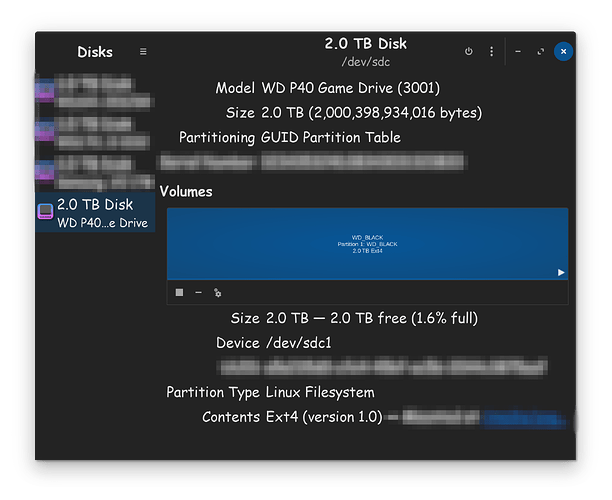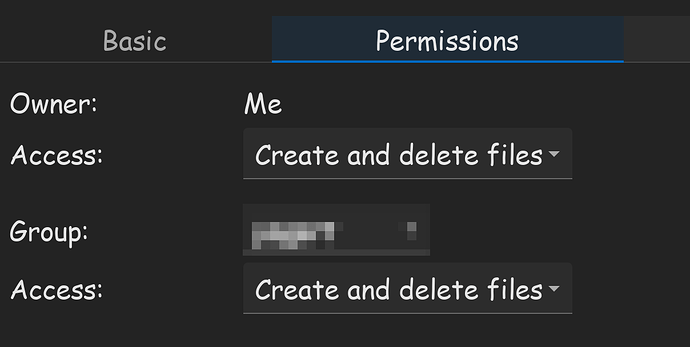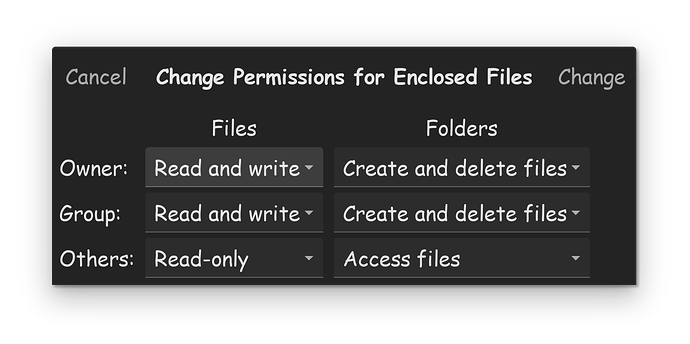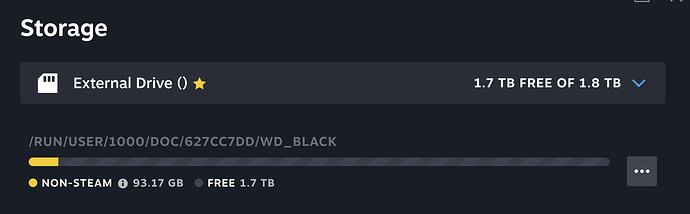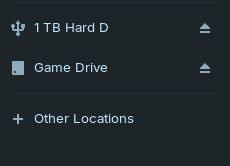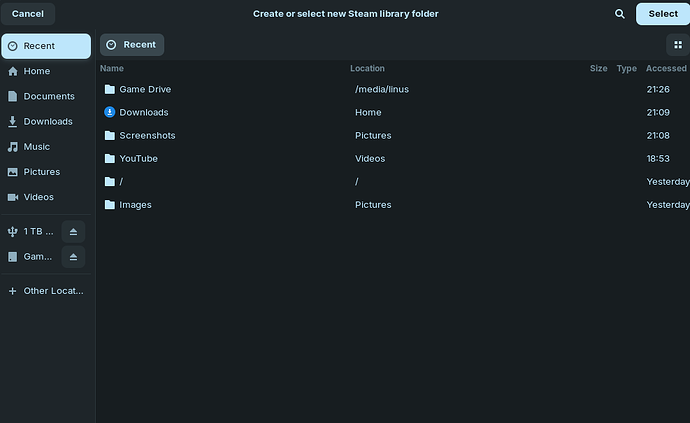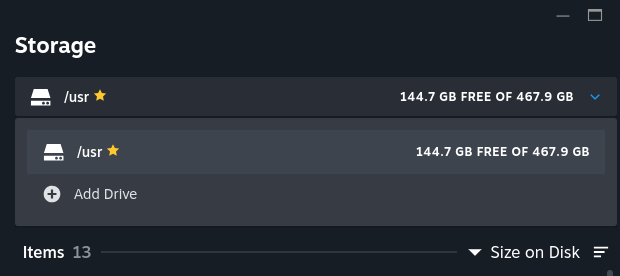With Windows, all you have to do is plug in your formatted external drive, go in Steam, and tell it to use the external drive for your games library. But on Linux, its a lot harder. First and formost, when you buy a hard drive, it never comes preformatted for Linux.
The first thing your going to want to do after plugging in your new external drive, is go into your DISKS utility, and format the DISK to use GPT. Once done, create a EXT4 partition using available space. Once done, click on the > symbol to mount the drive.
For security reasons, the drive is automatically permissioned to ROOT only, this is a problem, the permissions need to be changed. Hold CTRL ALT T to open terminal. Sudo -i then enter your password. Now type nautilus and this will open Nautilus with root privileges.
Right click on your external drive and go to properties. Now go to permissions. Change everything that says Read Only, to Create And Delete files. Make sure "Group" is set to your username. Go to the extra permissions for enclosed files, and do the same there.
After your done with that, you might notice a couple of folders already on the drive called Lost In Found, and Trash, which are only viewable, if you have hidden files turned off by holding CTRL H. If you set your permissions correctly, you will see these files under the NON-ROOT version of Nautilus.
Make sure to delete those folders, as Steam has extreme oddities about it, in the fact it only wants to create a Steam library on the drive, if there are no other files and folders on the drive. If anything is already on the drive, Steam acts like a toddler who wants it, its way right now.
By default, Flatpak apps have no direct communication with ROOT portions of your Linux OS. Supposedly the next step can be done by terminal, but I never could get it to work.
Easiest way, is to install the app called FLATSEAL. The goal, is to make Steam Flatpak see the /mnt root directory. There is a section in there to add directories, and if you scroll down, you'll find it. Just click on the + symbol, and simply type in /mnt.
If you've done everything correctly, you should be able to go into Steam now, go to settings, then to downloads, then to steam library. You should be able to add a library on your external drive by clicking on the + symbol. Navigate to the /mnt directory, choose that, and you should be able to go from there.
Hope this helps...