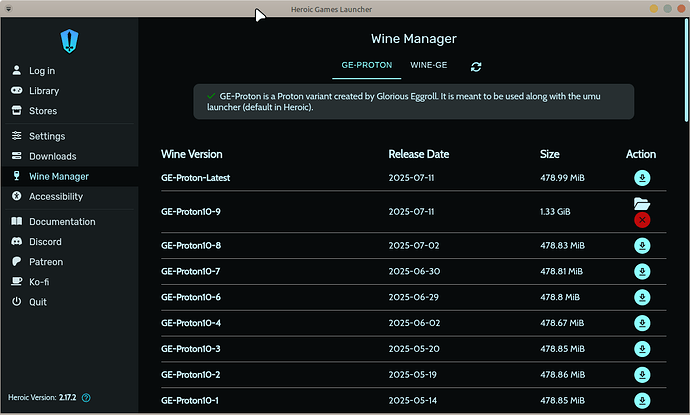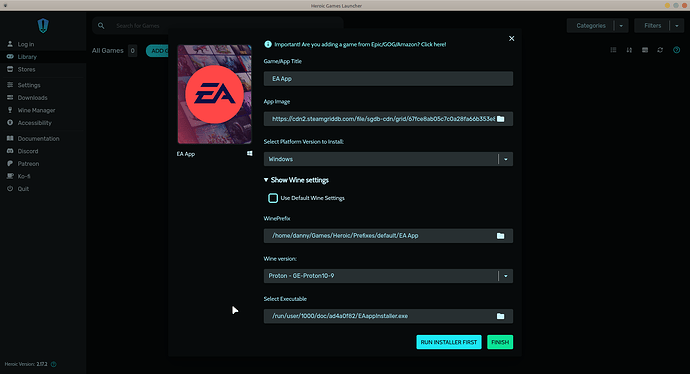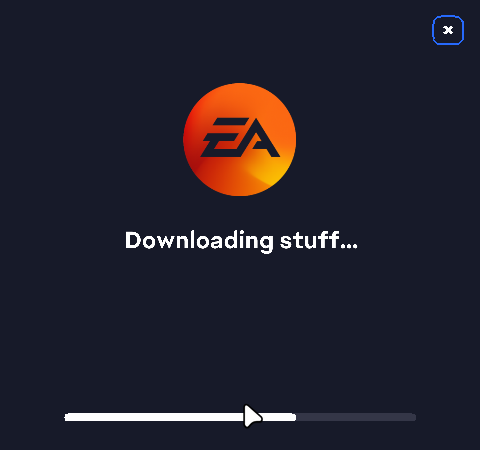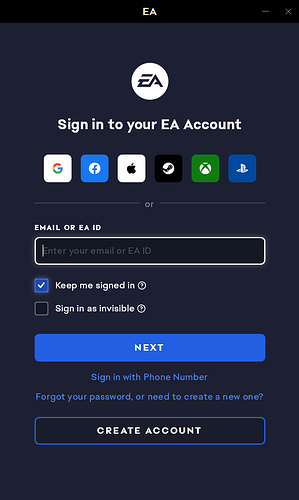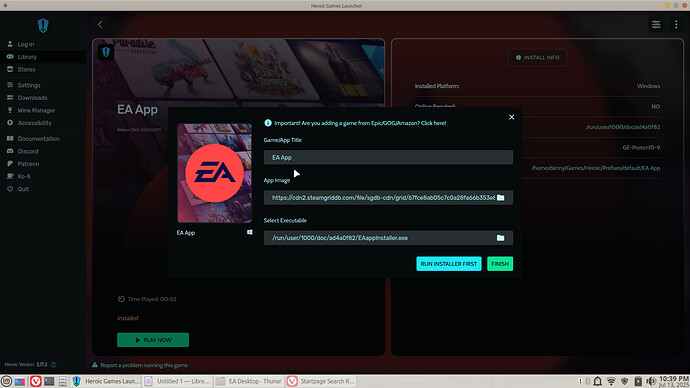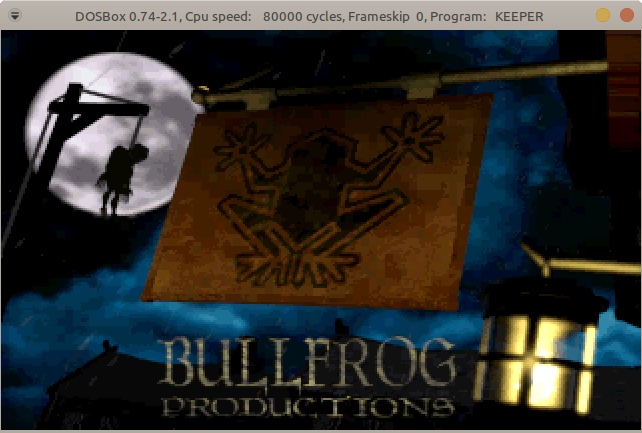Context in case it's helpful: I have my laptop dual-booted with Windows 11 and Zorin OS Core 17. I just dual-booted it about a week ago, so I'm very much still new to Linux. My goal is to figure out how to get all the things I normally do on my computer to work on Linux so that eventually I can fully make the switch. Right now I'm trying to get the EA App working.
I have tried to install the EA App into Lutris (using the tutorial on the Zorin OS site) and Bottles, and while I was able to install the app both times, it wouldn't launch.
Most recently I tried to follow this tutorial to install the EA App into Steam, also to no avail. I successfully installed it (or so it seemed), but when I clicked Play in my Steam library, the play button turned blue for a few seconds and then went back to green, and nothing else happened. It's worth noting that the version of Proton the tutorial told me to pick wasn't one of the available options, so maybe that's why? I tried every version of Proton on the list, as well as every version of Runtime, and none of them worked.
I've read that the EA App is notoriously bad at playing nicely with Linux, but I'm hoping someone here can point me in the right direction. Is there a way to troubleshoot the methods I've tried, or is there maybe a method I haven't tried yet? I'd really like to be able to keep playing Dragon Age after I make the switch.
Thanks in advance!