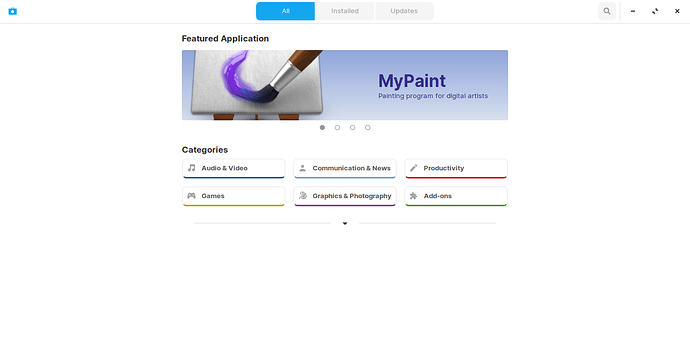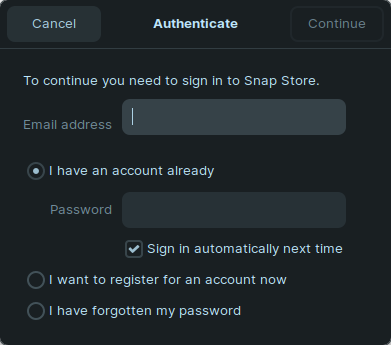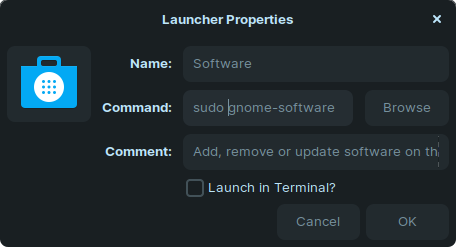Hello all,
Using the built-in Software Store (Zorin key > Software) to install software, I’ve been prompted “To continue you need to sign in to the Snap Store.” Okay, not my preference but I did that, created an account an password, all that.
But after creating the account (and making sure everything was correct, even changing and re-checking my password to avoid pilot error on my part), it just won’t authenticate. Which means I can’t install apps through the built-in Zorin Software Store.
It’s obvious that, when I enter my email address and password (and have “I have an account already” selected) and choose Continue, it’s not even going out to check. The UI just blinks at me - meaning I click the button, it acknowledges the click, but does nothing.
I’ve tried selecting “I want to register for an account now” (takes me to my already-established account, which is in good standing). I’ve tried selecting “I have forgotten my password” (and changed it, again in case it’s me - it’s not), to no avail.
The Software Story is so convenient (when it worked, now it doesn’t for me), I don’t want to install apps from the Terminal from here to infinity. Can anyone tell me how to reset this?
Also - while I’m at it - for the weeks since I’ve been on Zorin (absolutely love it), the featured application has been “Amazon EKS” - man, I’m tired of looking at that, don’t really like AWS. Is there a way the folks at Zorin (or wherever) could cycle that thing once in a while? To… anything else?
Thanks in advance for any input.