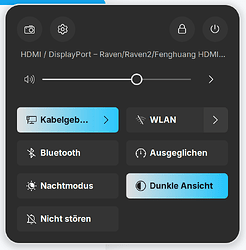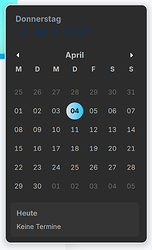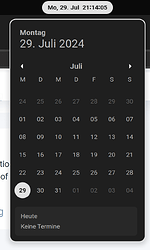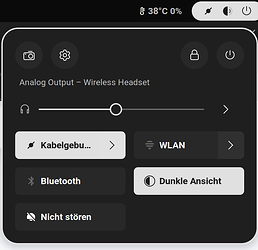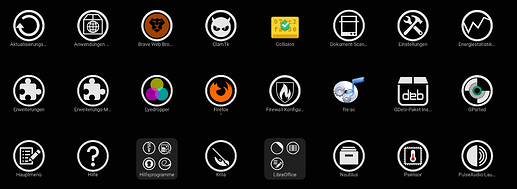Thank You!
The Thread that I meant was the second One. But the Way to the Soulution is in the first One, hahaha! But the Value there wasn't the right One; I tried it. But it seems that the Region is the right.
So, here is a copy from the popup-menu from my Theme (Graphite-Dark):
.popup-menu {
min-width: 12em;
color: rgba(255, 255, 255, 0.7);
padding: 0;
font-weight: normal;
font-size: 10pt;
}
.popup-menu .popup-menu-content {
padding: 6px;
background-color: #2C2C2C;
border-radius: 12px;
box-shadow: 0 3px 8px 0 rgba(0, 0, 0, 0.15);
margin: 4px 10px 12px;
font-weight: normal;
border: 2px solid #E0E0E0;
}
.popup-menu .popup-menu-item {
spacing: 9px;
padding: 6px;
color: rgba(255, 255, 255, 0.7) !important;
text-shadow: none;
border-radius: 6px;
margin: 0;
font-weight: normal;
}
.popup-menu .popup-menu-item:checked {
font-weight: normal;
border: none;
box-shadow: none;
color: rgba(0, 0, 0, 0.87) !important;
background-color: #E0E0E0 !important;
border-radius: 6px 6px 0 0 !important;
}
.popup-menu .popup-menu-item:checked:focus, .popup-menu .popup-menu-item:checked:hover, .popup-menu .popup-menu-item:checked.selected {
color: rgba(0, 0, 0, 0.87) !important;
background-color: #ededed !important;
}
.popup-menu .popup-menu-item:checked:active {
color: rgba(0, 0, 0, 0.87) !important;
background-color: lightgray !important;
}
.popup-menu .popup-menu-item:checked:insensitive {
color: rgba(0, 0, 0, 0.38) !important;
}
.popup-menu .popup-menu-item:focus, .popup-menu .popup-menu-item:hover, .popup-menu .popup-menu-item.selected {
color: white !important;
background-color: rgba(255, 255, 255, 0.12) !important;
transition-duration: 0;
}
.popup-menu .popup-menu-item:active, .popup-menu .popup-menu-item.selected:active {
color: white !important;
background-color: rgba(255, 255, 255, 0.3) !important;
}
.popup-menu .popup-menu-item:insensitive {
color: rgba(255, 255, 255, 0.3) !important;
I have the Feeling that it could be the Values .popup-menu .popup-menu-item:checked or .popup-menu .popup-menu.item:checked:active but I'm not sure at all. May a Specialist here knows the right Answer and can tell me what Value or Values I have to change.