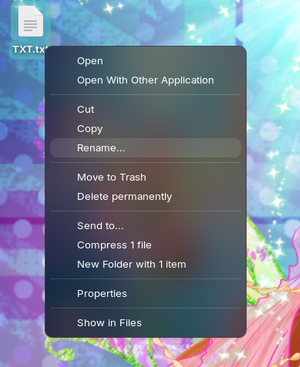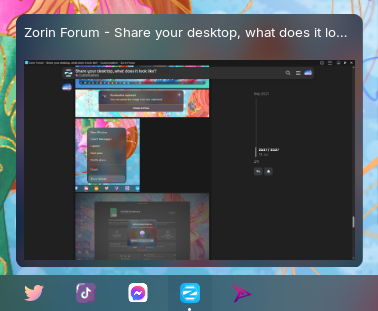How to achieve this look
Other than the Blur my Shell extension (blurs the taskbar, overview, screenshort background..) I used an extension called Custom Accent Colors, it adds that feature to gnome shell version 43 and 44. Now, my stylesheet is a bit of a mess since I didn't get to optimize the code, I just slapped on my custom styles to the bottom of the sheet, and also changed some stuff from the original code above it.
This extension just adds certain accent colors, I duplicated a folder from here:
/home//.local/share/gnome-shell/extensions/custom-accent-colors@demiskp/resources/
and then I added a background-image to 5 elements I think. I edited the image in GIMP, used a Guassian blur and lowered brightness by a lot, and that's pretty much it. I placed the image in this location:
/home//Pictures/Blurred-Backgrounds/Blur/
Download shell theme folder (the link will expire in one week, I'll think of something by then xd)
Extract the folder to /home//.local/share/gnome-shell/extensions/custom-accent-colors@demiskp/resources/
then use Gnome Tweaks or Zorin Appearance to set it, it's called 'Custom Accent Colors'.
Make sure you have a blurred image in this location, called 'blur.png': /home//Pictures/Blurred-Backgrounds/Blur/
and you need to insert your own username inside gnome-shell.css wherever the image is used:
This applies to most elements, except the opened window previews and desktop context menu, since these are Zorin's extensions:
To 'blur' window previews, modify stylesheet.css:
/usr/share/gnome-shell/extensions/zorin-taskbar@zorinos.com/stylesheet.css
with code:
.preview-container,
#preview-menu {
border-radius: 10px;
/*Modified*/
background-image: url("file:///home/<USER>/Pictures/Blurred-Backgrounds/Blur/blur.png");
background-size: cover;
background-repeat: no-repeat;
/*End of Modified*/
}
The classes are already used at the bottom of the file, just add the modified portion of it. And of course you will need sudo privileges to do this.
To 'blur' desktop context menu, modify:
/usr/share/gnome-shell/extensions/zorin-desktop-icons@zorinos.com/app/stylesheet.css
by adding this code:
menu,
.csd .menu,
.csd .dropdown,
.csd .context-menu {
background-image: url("file:///home/<USER>/Pictures/Blurred-Backgrounds/Blur/blur.png");
background-size: cover;
background-repeat: no-repeat;
}
separator {
background-color: rgba(255,255,255,0.15);
}
![]()