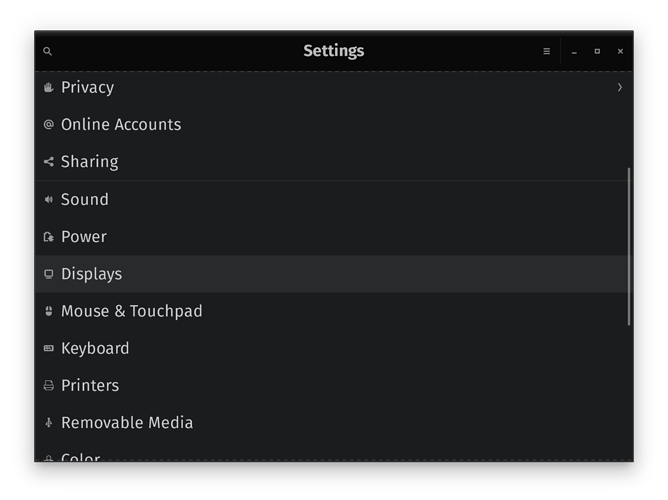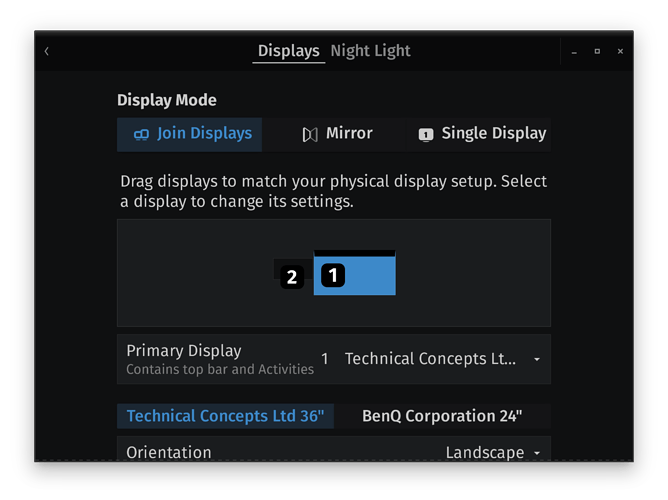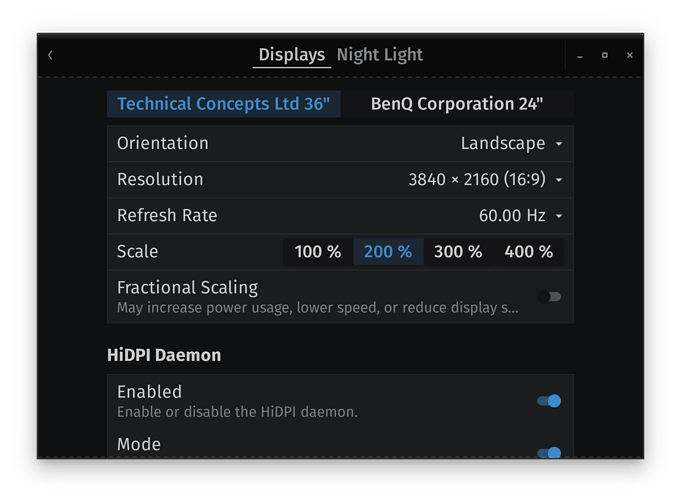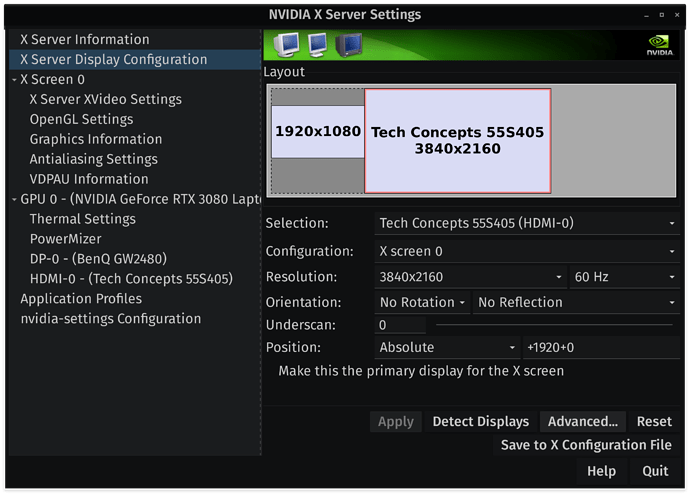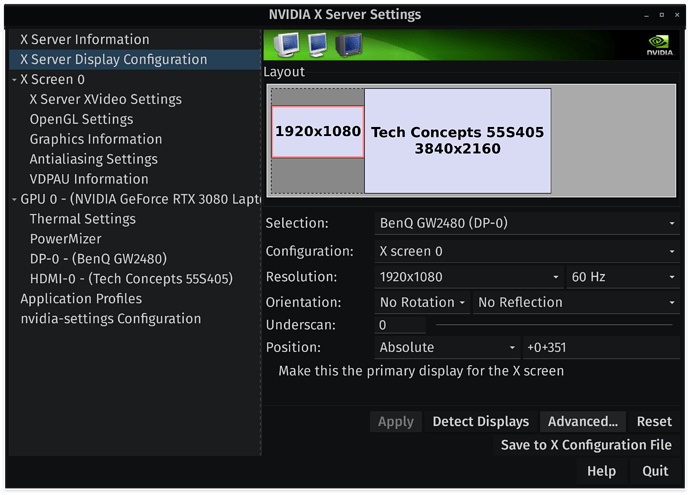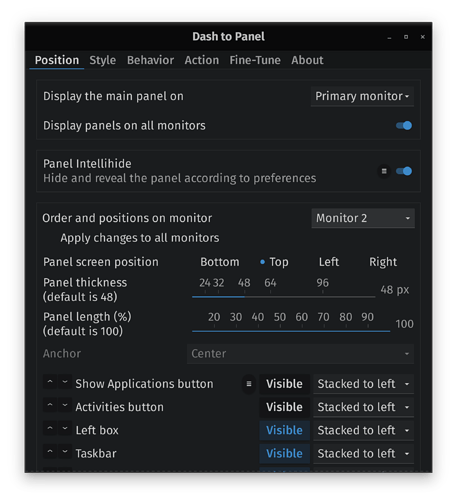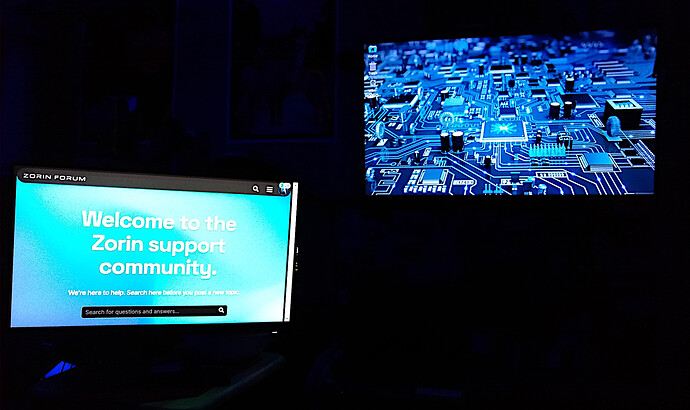I have an MSI GE76-231 Raider notebook computer.

It comes with a 300 hertz 17" 1080P screen that I don't really use. I keep notebook screen disabled while in OS GUI. Instead, I have been using the machine connected to a 4K 60 hertz 55" TV via HDMI. I now have a BenQ IPS 1080P 60 hertz 24" monitor, connected in dual monitor mode, via DISPLAY PORT.
Connected 2nd display, is already defaulted to Join Displays, but the primary display off to my right, is listed on the wrong side. We must click and drag and move it over.
As you can see, I grabbed #1 which is my PRIMARY display, and I dragged it over to the right where it belongs, which coorisponds to where it is in real life.
Because I do use my computer on a 4K TV, which is the PRIMARY display, I have to scale it up to 200%, otherwise everything is far too small.
Unfortunately, this display scaling filters off to the 2nd display which is only 1080P, and does not differentiate displays. Which means, if its set to 200% on my 4K screen, its also 200% on my 1080P 2nd display. I don't know of any way to prevent this.
Here are my Nvidia X Server Settings configs for both displays!
Now, keep in mind, many of my settings did get reset as soon as I plugged in that 2nd monitor. One of those things, my system desktop icons got placed onto the 2nd monitor instead of PRIMARY, I didn't want this, it chose to do this.
Fortunate enough for me, this was an easy fix. All I had to do was click and drag them from 2nd display, to the PRIMARY display and plop them down. Now onto the trickery stuff.
I don't use the standard panel, I've replaced it with Dash To Panel. It takes a pointer from XFCE, and that is the beauty of customisability. My settings got messed up in Dash To Panel. Here is my Dash To Panel main tab config.
Remember how I said that everything has to be enlarged to fit properly on a 4K screen, this includes panel and icon enlargement. But, this you don't need it to enlarged for a smaller 1080P screen.
Also, if you'd like, you can toggle on the panel to show for both displays, or only for one display. So, I have mine set to show the panel on both displays, but you can see I have the size set to 48 for the panel on monitor 2. On PRIMARY, I have it set to 85.
There is a load of settings in the Dash To Panel APP, you will see why I love it so much if you install and switch to using it. With much configuration, I finally have the success I was looking for. A Quick cell phone snapshot to show it working for me...